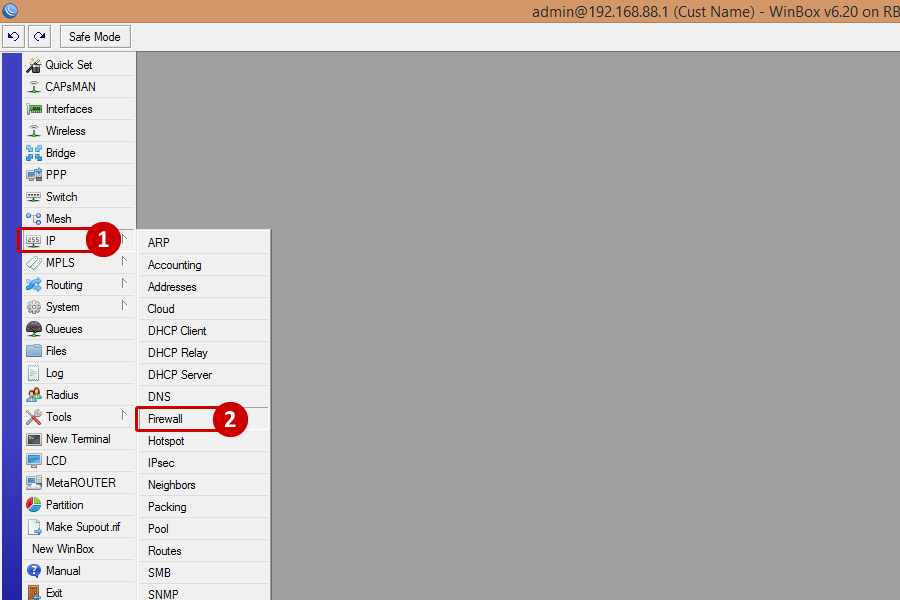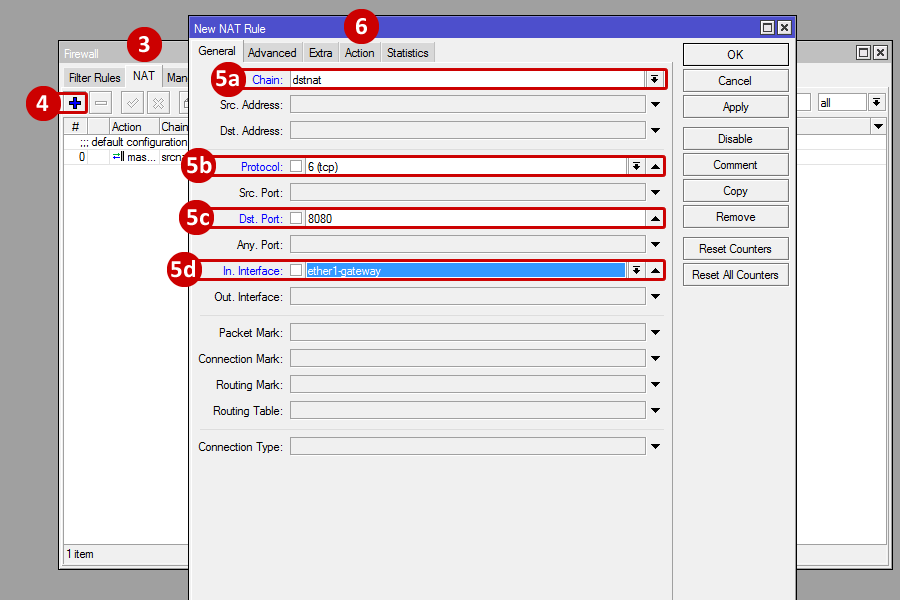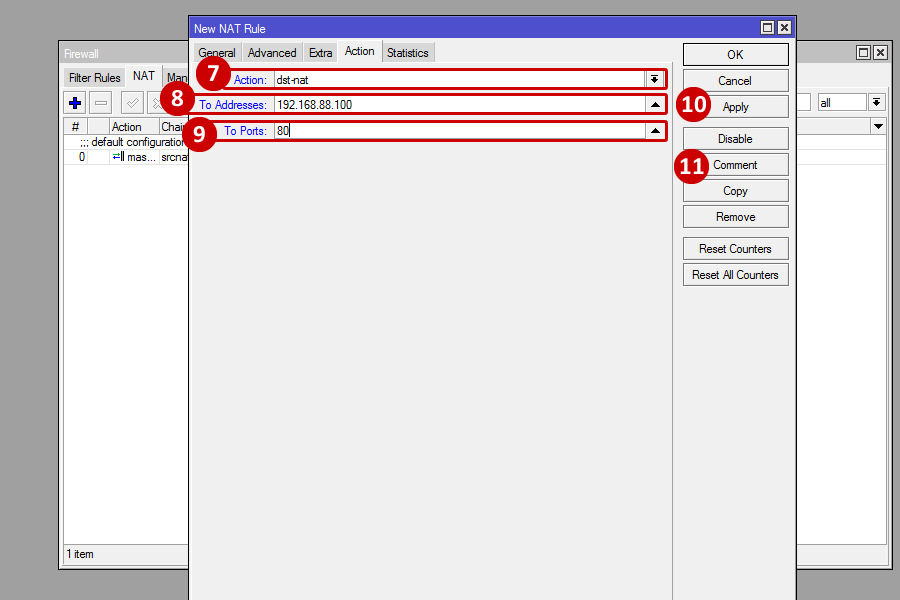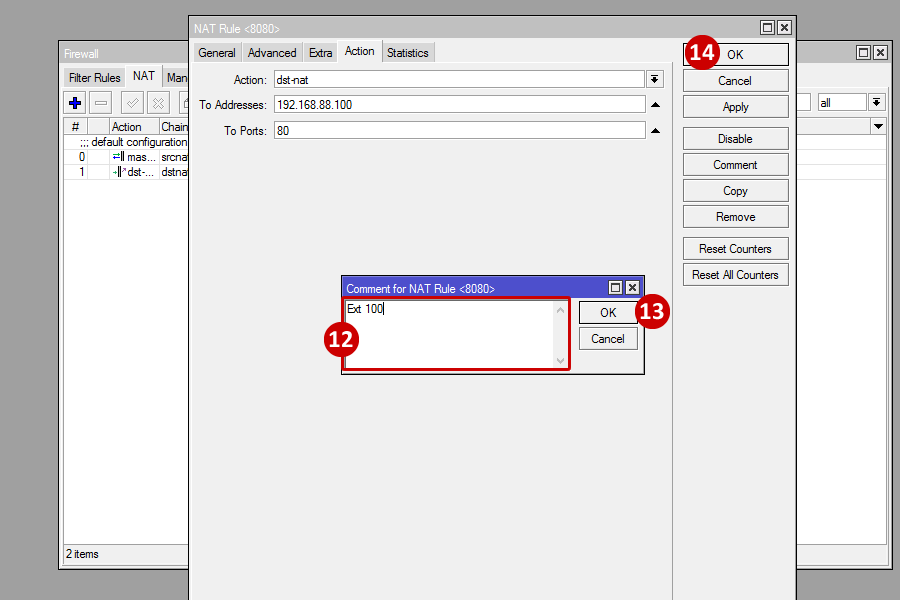Live Chat Software by Kayako |
|
Mikrotik - NAT Rule (Port Forwarding)
Posted by , Last modified by Albert Diaz on 12 September 2018 11:59 PM
|
|
|
In the event port forwarding is needed, a NAT Rule will need to be created in the Mikrotik. For this example, the NAT Rule is to allow access to a device on IP 192.168.88.100 using port 80 (extension 100). For devices such as onsite PBX that have remote extensions and need a range of ports, use a hyphen (example: 10000-20000).
To create the NAT rule, please do the following:
To make the rule inactive or to disable select the rule (the rule will be highlighted in blue) and click on the red "X" or type "d" to disable the rule.
** WARNING ** It is important to only have the rule active when working on the device. Do not leave the rule active when not working on the device or the device will get compromised.
| |
|
|
Comments (0)