Manage MoH Files for a Call Queue
Call Queues inherit the MoH files uploaded to the the PBX at the system level.
However, it's possible to upload MoH files that are dedicated to each queue.
This allows you to have custom messages for Sales and Support queues as needed.
To Manage MoH files for a Call Queue.
1. Log in to the PBX Dashboard as an admin, office manager or supervisor.
2. Go to the Call Queues page.
3. Click the Edit MoH icon for the applicable queue.
4. Click the Add Music button.
5. In the Add Music window Browse and add a file then enter a Song Name.
6. Once done click Upload
7. Repeat to add more files.
Music on Hold Settings
While on the Music on Hold page you can click the Settings icon to manage some options.
- Enable Music on Hold: Un-checking will disable MoH
- Randomize Music on Hold: Check to shuffle the sound files.
- Play Introductory Greeting: Check to force an intro greeting before playing MoH files.
Reorder MoH Files
You can reorder MoH files fs you prefer that are used in a specific order. After making your adjustments make sure to click Save.
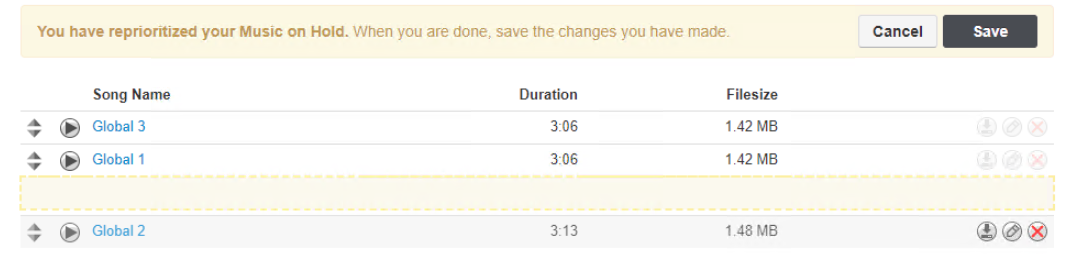
Related Articles
Music on Hold Management ( MoH )
The Music on Hold ( MoH ) feature allows you to upload and play custom sound files to callers when placed on hold, waiting in a queue or placed in a parking lot. Tips. Admins and office managers can add and manage MoH files at the PBX or "group" ...Add / Edit Call Queues
Call Queues are a great way to manage high traffic inbound call flows. When a caller reaches a queue, usually from an Auto Attendant or direct Phone Number route, the caller is placed in a virtual hold while the system tries to find an available User ...Add an Agent to a Call Queue
After you have created a call queue you can then add Agents to it. However, when adding an Agent you will have to select a specific device that belongs to that Agent. This concept allows an agent to have a main desk phone that is part of a queue and ...Add a Remote Agent to a Call Queue
After you have created a call queue you can then add Agents to it. Adding a Remote Agent to a Call Queue This requires Admin, Office Manager or Supervisor access to the PBX portal. 1. Log in to the PBX Dashboard and go to the Call Queues page. 2. On ...Manage Queues by User
This article explains how clients are now able to view agents in a queue as users, instead of by their devices. In the past, only devices could be added to queues, which can lead to cluttering up the UI with multiples of the same user. If a user is ...