Schedule a Meeting
This article provides instructions on how to schedule a meeting for future use.
Note: First time users must ALLOW the browsers Camera and Microphone permission request or your audio and video will not work. Camera permission are required for screen-sharing
Schedule a Meeting
1. While logged into the PBX User Portal click on the Apps menu
2. Select SNAP.HD Meetings to open the App.
3. Click Schedule a Meeting
4. Input your general meetings details
5. Add People you want to Invite. You can select other system users or type in any external email address. The system will send these users an invitation email with the meeting details.
6. When complete click Save
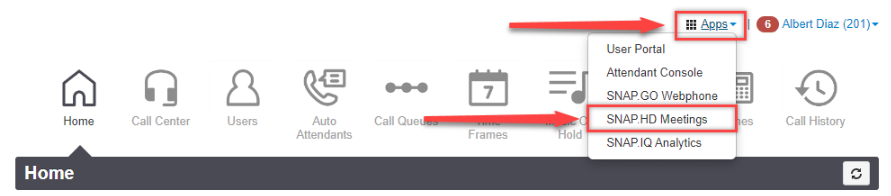
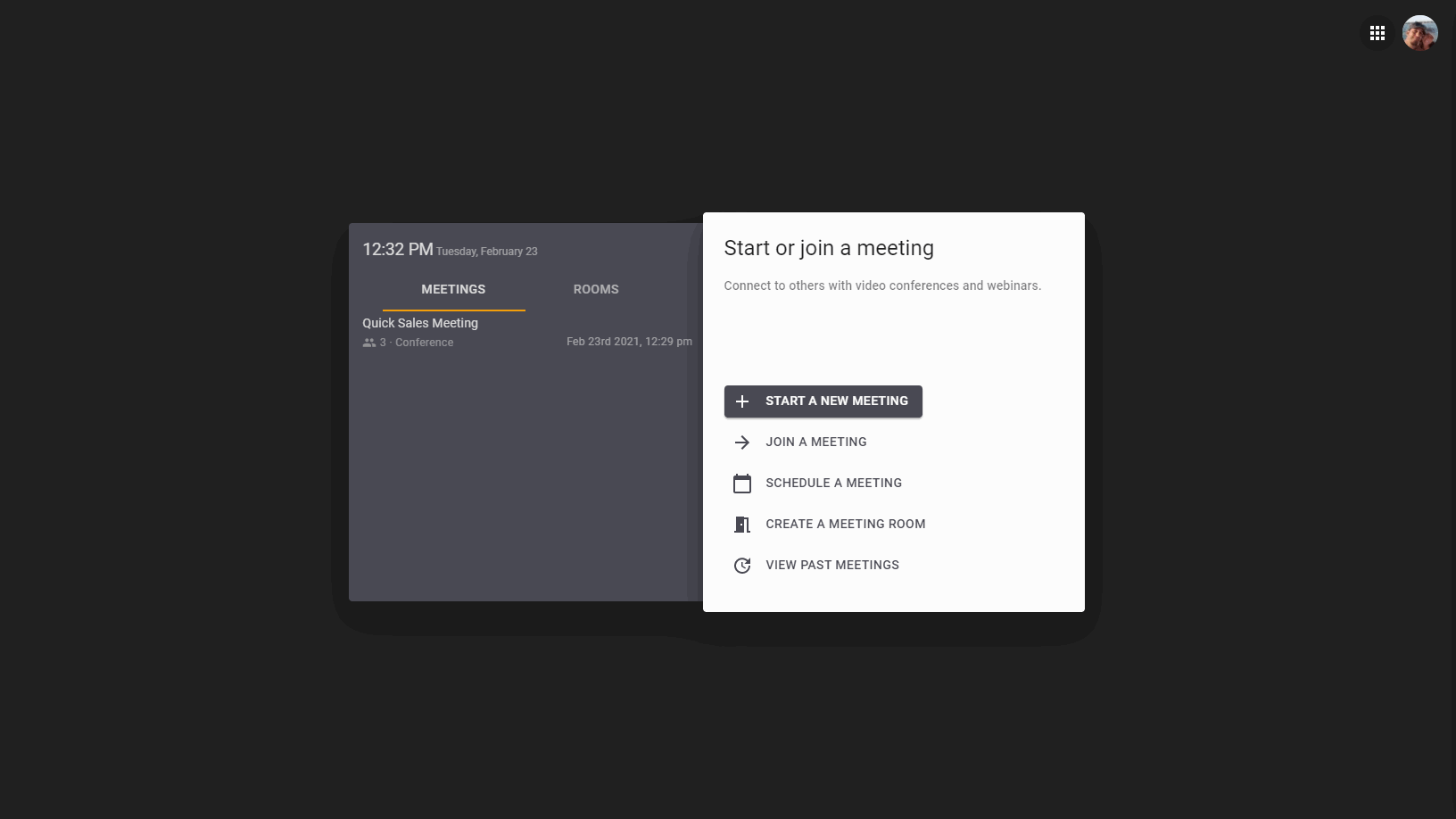
Related Articles
Start a New Meeting
This article provides instructions on how to start a new meeting for instant use. Note: First time users must ALLOW the browsers Camera and Microphone permission request or your audio and video will not work. Camera permission are required for ...Active Meeting Controls
This article provides instructions on how to manage a live SNAP.HD meeting. Note: First time users must ALLOW the browsers Camera and Microphone permission request or your audio and video will not work. Camera permission are required for ...Using "Always There" Meeting Rooms
This article provides instructions on how to create and use "always there" meeting rooms. Note: First time users must ALLOW the browsers Camera and Microphone permission request or your audio and video will not work. Camera permission are required ...Introduction to SNAP.HD Video Conferencing by RingLogix
SNAP.HD is our new white label video conferencing and collaboration solution for resellers. Its offers your clients a Zoom like experience with the added benefit of being natively integrated into our hosted phone system and call center solution. With ...Call Center Home Page
Call Center Home Page The Call Center Home Page is the best place to view statistics related to the call queues that a supervisor manages. It is the first screen when logged in under Call Center Supervisor scope. Some things to know The Stats Grid ...