Live Chat Software by Kayako |
Knowledgebase: IP Fax
|
Netgen HX40xE Fax ATA Configuration Guide
Posted by Albert Diaz, Last modified by on 25 July 2017 12:49 PM
|
|
|
This article will show you how to configure the Netgen Fax ATA for use on the RingLogix T38 IP Fax platform. 2. The device will automatically get an IP from your router via DHCP. 3. Find the devices IP address. You can connect a handset to the phone port and dial # # to have the device read it to you. If DHCP is not available or the device is not obtaining an IP you can connect your computer to the WAN port and browse to its default IP of 192.168.2.218. Your computer must have an IP on the same subnet 192.168.2.XXX for it to connect.4. Browse to the IP of the device and login as an Admin and use the default password, which is on the back of the device. 5. Click on the Basic menu option select SIP. 6. Complete these fields and click Save.
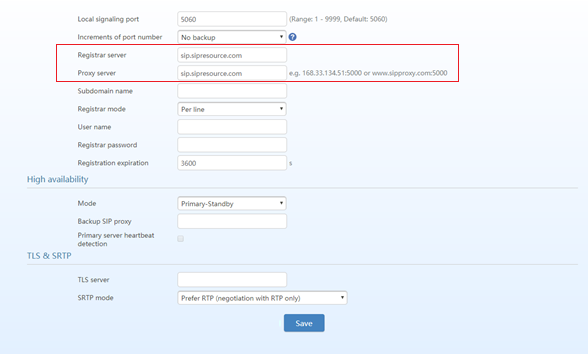 7 Next go to FoIP page, complete these fields and click Save.
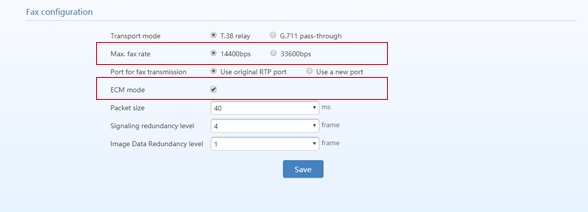 8. Click on the Line menu option and select Configuration. 9. Complete these fields and click Save
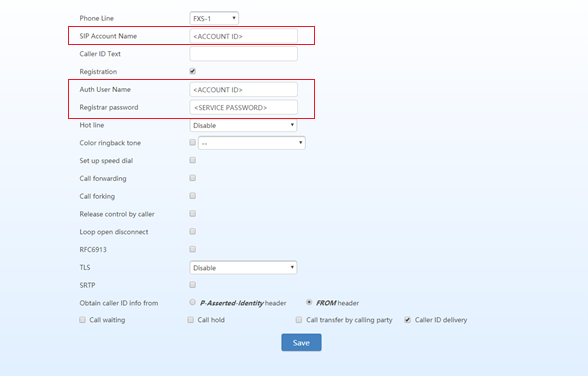 10. Click on Advanced tab and choose the System sub tab. 11. For NAT Traversal SDP Address set it to External Network IP Address. 12. Click Save.  For detailed instructions on the devices features please refer to the manufactures User Manual. | |
|
|
