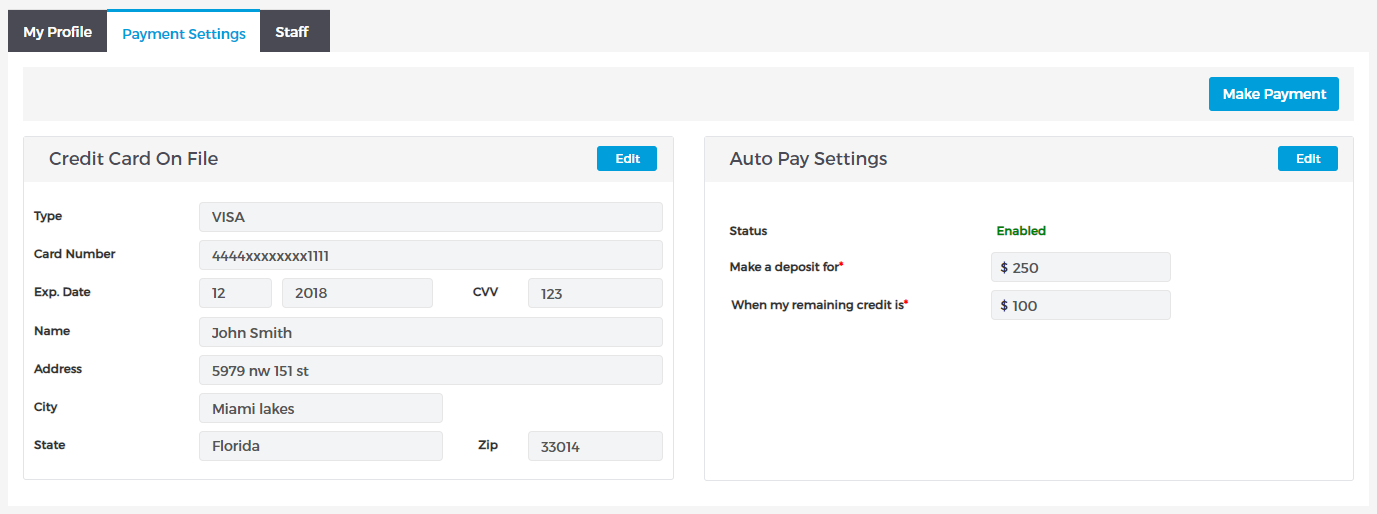Live Chat Software by Kayako |
|
Auto Pay Settings
Posted by Albert Diaz, Last modified by Albert Diaz on 21 August 2018 03:57 PM
|
|
|
Prepaid telecom services are deducted from your prepaid balance as they are consumed. As with any prepaid service if your balance depletes you run the risk of a service interruption. We recommend setting up an Auto Pay to avoid this from happening. Before trying to configure your Auto Pay settings please make sure you have a Card on File.
To setup an Auto Pay
*Note: The recommended Auto Pay configuration for new Partners is a deposit of $250 when your remaining credit is $100. This ensures you have sufficient funds to create and use services, purchase phone numbers, submit local number ports, etc… If you set the remaining credit value too low you may run out of funds before the next auto pay occurs or if your auto pay fails for any reason. Should an auto pay fail, a notice will be sent to the master company email. If this happens please login to the RingLogix App, update or replace if needed, and re-enable your auto pay. If you updated your card or you balance is dangerously low, we suggest making a manual payment to ensure you do not run out of funds. | |
|
|