Live Chat Software by Kayako |
Knowledgebase: SIP Trunking
|
SIP Trunk Settings
Posted by Albert Diaz, Last modified by Albert Diaz on 13 September 2018 12:26 AM
|
|
|
The RingLogix SIP Trunking solution is compatible with all customer premise equipment, both SIP enabled and analog based. It offers flexible routing options, easy call channel management, built in fail-over and integrated billing. In this article we will cover.
To Manage an Active SIP Trunk. 1. Log in to the RingLogix portal and select a Customer from the Search screen. 2. Go to the SIP Trunk page and click the Settings icon for the Trunk you want to manage. 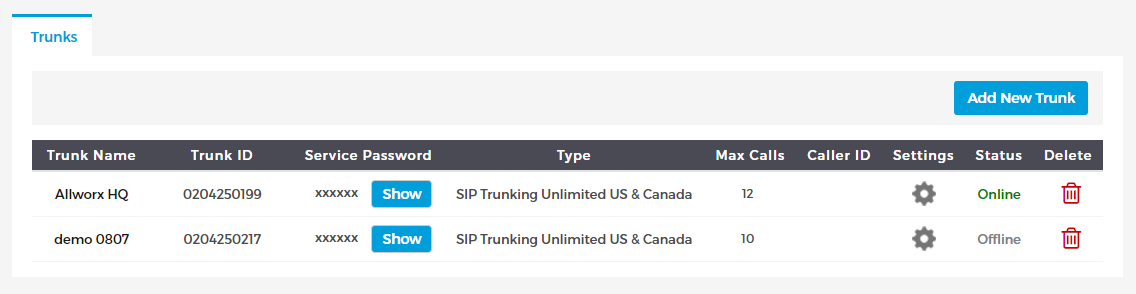 Connect and Route Calls via Registration with SIP Credentials. By default SIP Trunks are configured for Registration based routing with credential based authentication. This is the most common configuration and easiest to setup for most customer premise equipment. The credentials and server details are located in the Registration Details window. In most cases all you need to configure your device is the Username, Password and SIP Server. To see the password click the Show button. Once a device has successfully registered (connected to the RingLogix Platform) the Status will show Online and the registration details will show below. *Note: If your device shows online but the portal shows Offline your device is NOT properly connected. Issues with NAT on the local LAN and SIP ALG can cause this to happen. 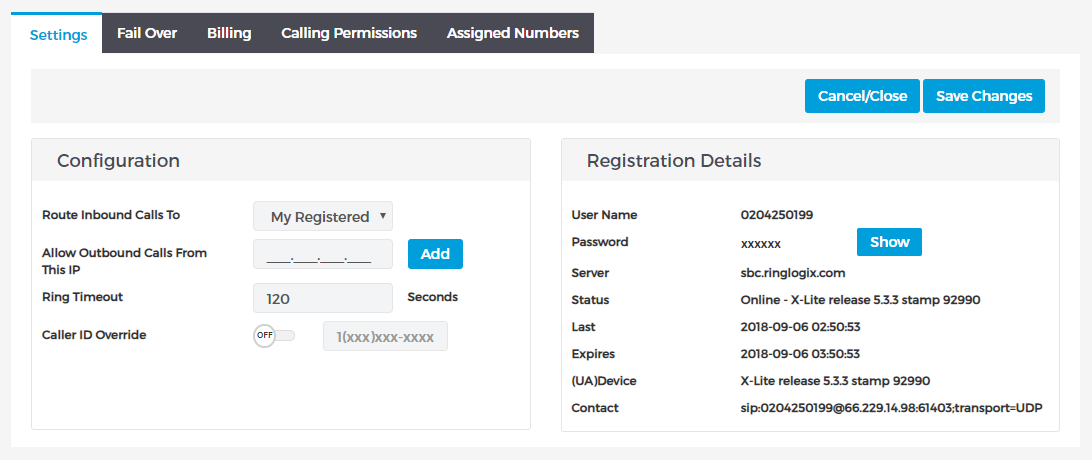 Connect and Route Calls by IP Address If registration based services are not supported, or if you simply prefer IP based routing and authentication you can change the routing method and add your IP as needed. 1. In the Configuration window change the Routing method to "My Static Public IP" 2. Enter your Public IP address and listening port below. TIP: The port is usually 5060. 3. To allow outbound calls from this same IP enter it in the "Allow Outbound Calls From This IP section" and click Add. *Note: When using IP based routing the Registration Details will be blank and show Offline. This is normal. The Online/Offline status only applies to registration based services. 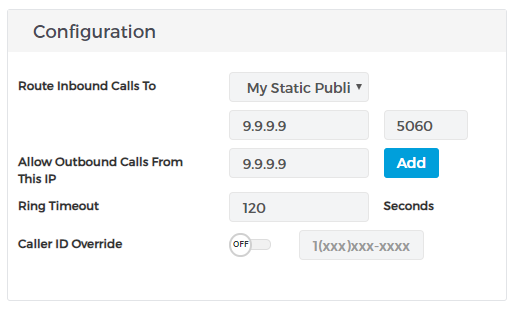 Ring Timeouts The default inbound ring timeout for a SIP Trunk is 120 seconds. We do NOT recommend shortening this interval without good reason. With this setting the RingLogix Platform will ring the customers equipment for up to 2 minutes. However, most DID carriers will timeout in 90 seconds. This means the customers equipment should answer the call within 90 seconds. If the call routes to an Auto Attendant or Call Queue on the customers equipment its will be answered considered answered as soon as a Greeting or Music on Hold starts playing. If routing to a hunt group or user it should route to a voicemail if unanswered within 90 seconds. *Note: In some cases if a call is not answered within 90 seconds a DID carrier MIGHT re-INVITE and re-send the call for another 90 seconds. Outbound Caller ID By default SIP Trunks behave in 'pass-thru' mode. This means the RingLogix platform will proxy any caller ID provided by the customer equipment. Caller ID manipulations should be performed in the customer equipment. It is important that any caller ID used for emergency calls is an active number with a valid e911 registration. If you cannot manage the caller ID on the customer equipment or need to override it for any reason click the Caller ID Override toggle to ON and enter a valid US phone number. When enabling this feature, the Ringlogix platform will ignore any caller ID values sent by the customer equipment and send the input value instead. | |
|
|
