Live Chat Software by Kayako |
Knowledgebase: SIP Trunking
|
SIP Trunk Failover
Posted by Albert Diaz on 16 October 2018 11:03 AM
|
|
|
The RingLogix White Label VoIP Platform offers a free failover and disaster recovery feature on all its SIP Trunking services. There are currently 2 options when using this feature Simple and Follow Me. The Simple method will route affected calls to a single failover destination like any phone number while the Follow Me method allows for more complex routing with options like multiple destinations and time of day filters. How does SIP Trunking Failover work? When the RingLogix VoIP platform attempts to route a call to a customers SIP Trunk it expects the customers equipment to be ONLINE and responsive to its SIP INVITE. If at the time of the call the customers equipment is OFFLINE, the system will automatically attempt to utilize the failover settings. If at the time of the call the customers equipment is ONLINE but un-responsive to our SIP INVITE, the system will wait a brief period to allow the equipment to respond and if it doesn't it will then utilize the failover settings. How to Setup Simple Failover. 1. Log in to the RingLogix portal and select a Customer from the Search screen. 2. Go to the SIP Trunk page and click the Settings icon for the Trunk you want to manage. 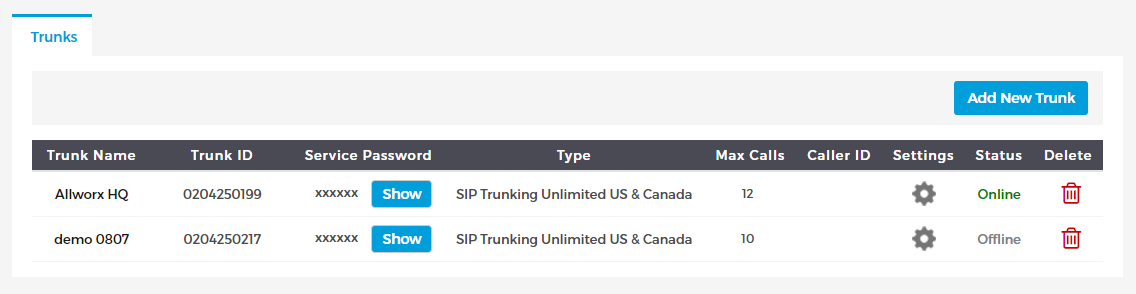 3. Go to the Failover tab. 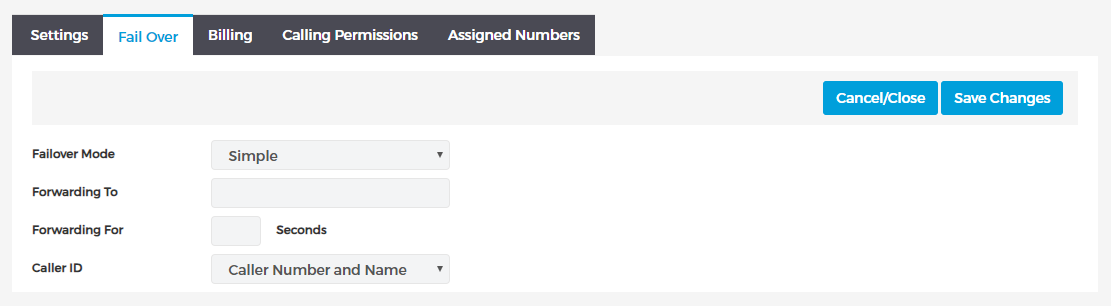 4. Complete the page settings and click Save.
How to Setup Follow Me Failover. 1. Log in to the RingLogix portal and select a Customer from the Search screen. 2. Go to the SIP Trunk page and click the Settings icon for the Trunk you want to manage. 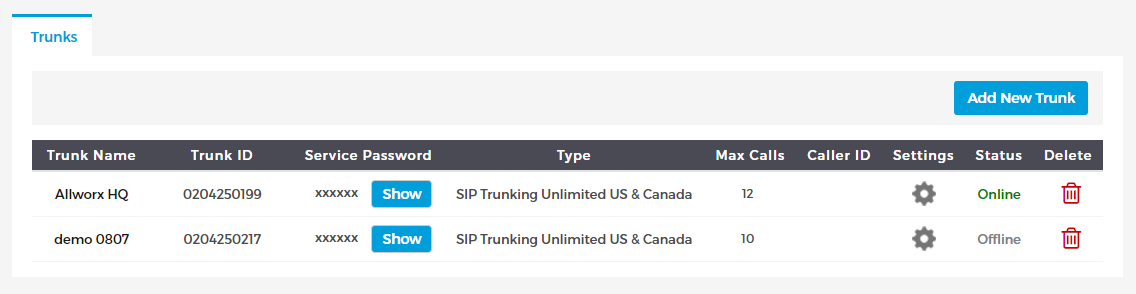 3. Go to the Failover tab. 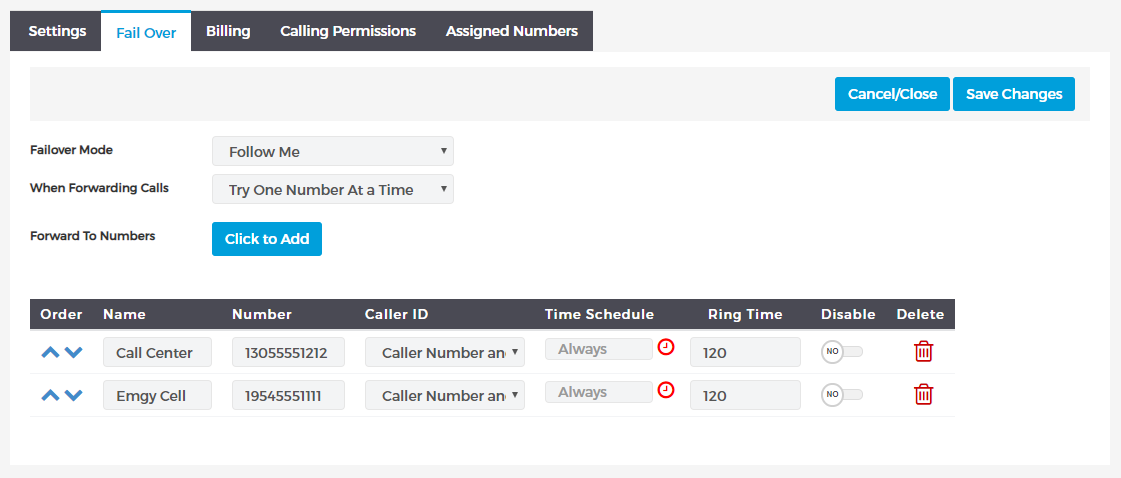 4. Complete the page settings and click Save.
| |
|
|
