Live Chat Software by Kayako |
Knowledgebase: Audio Conferencing
|
Add New Audio Conference Group or Room
Posted by Albert Diaz, Last modified by Albert Diaz on 24 April 2019 06:57 PM
|
|
|
Audio Conferencing services allow your clients to have multi member-phone conferences anywhere anytime. To deliver this service you start by creating a "Conference Group". This is where you will create all the needed "Rooms" (aka "bridges"). Most customers just need one group but large customers with many rooms and many departments can have multiple groups for better tracking and management. The billing for each room is then tracked within its parent group. Create a Conference Group & Room
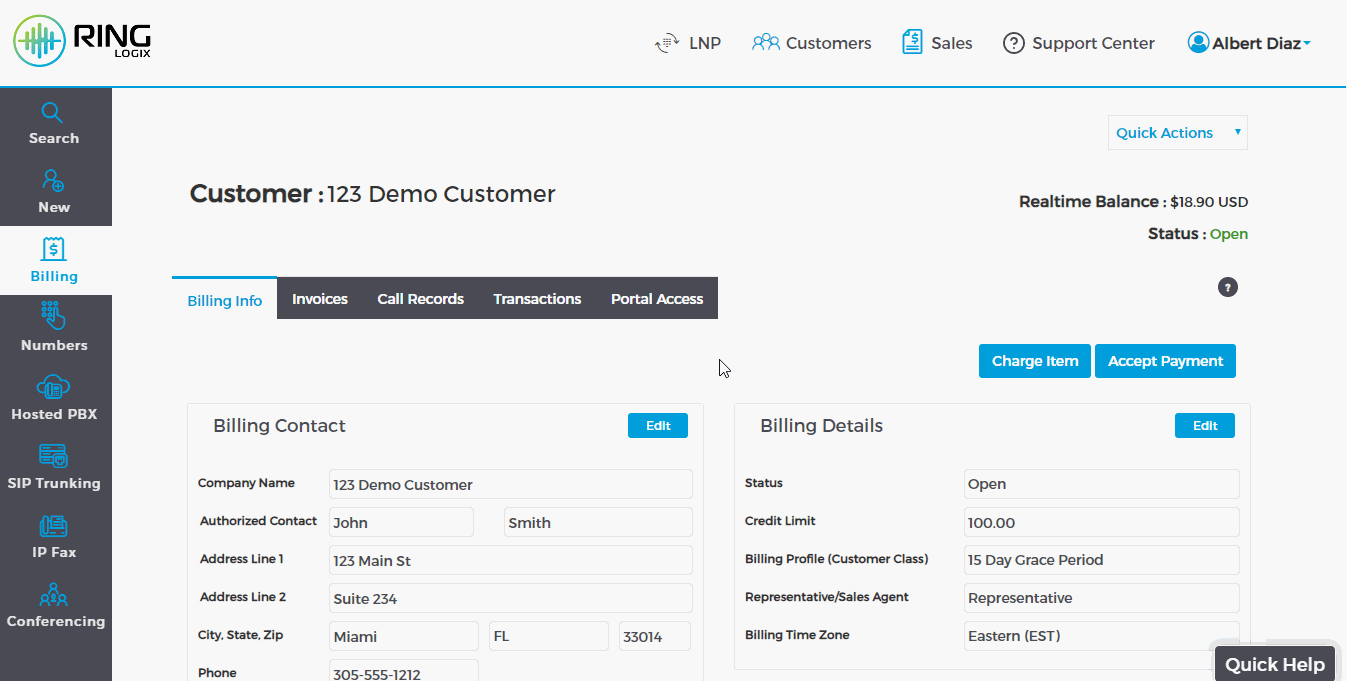 View or Add Conference Rooms (aka "bridges")
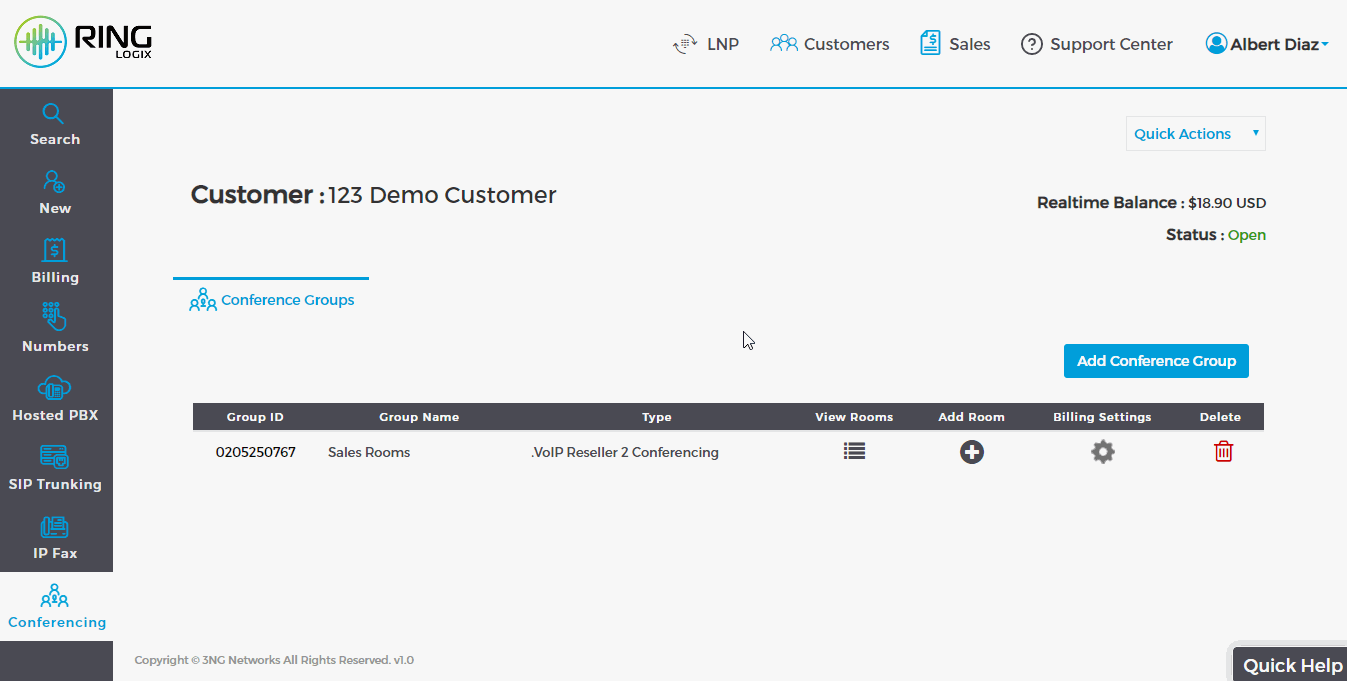 In Conference Features While participating in a conference call certain in conference features are available. To hear the list of features dial * and an IVR will play them for you. * = Plays the list of available features and allows dialing a feature code. 1 = Mute and un-mute self 2 = Decrease talking volume 3 = Increase talking volume 4 = Eject last entered participant (admin/moderator only) 5 = Decrease conference volume 6 = Increase conference volume 7 = Lock and unlock the conference (admin/moderator only) 0 = Enter the moderators menu (admin/moderator only) If entering the moderators menu 1 = Mute all 2 = Play participant count 4 = Eject all * = Exit | |
|
|
