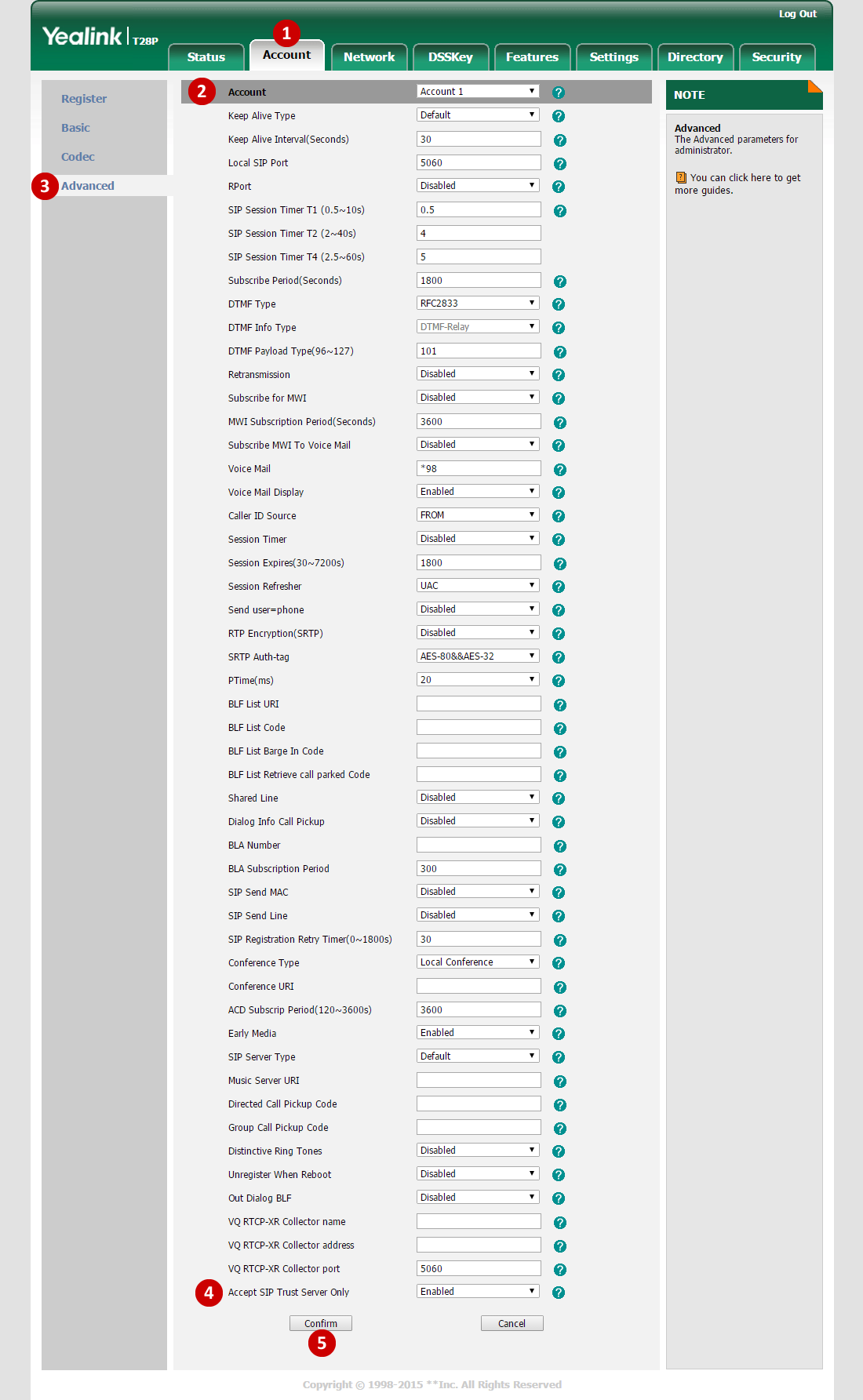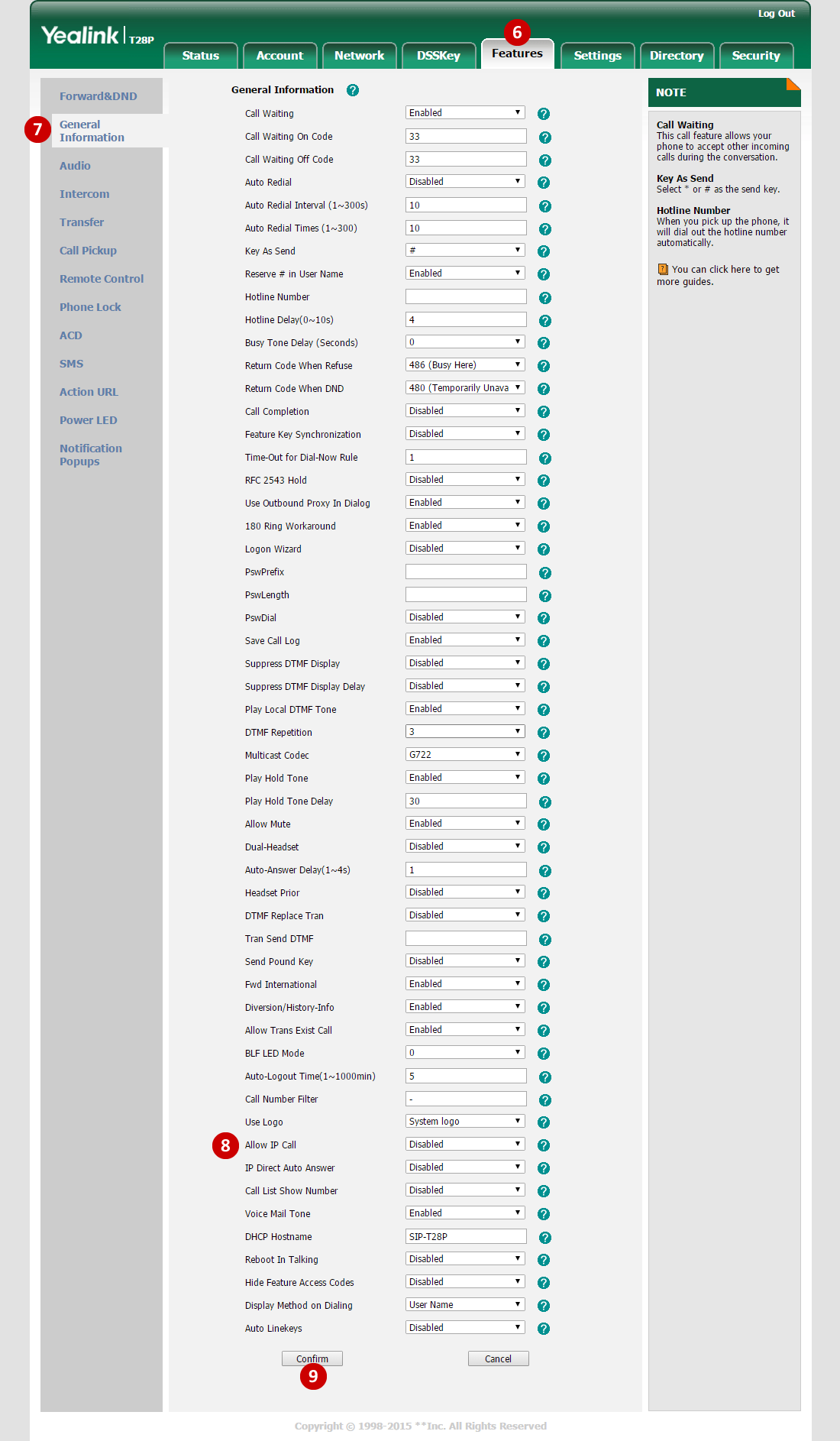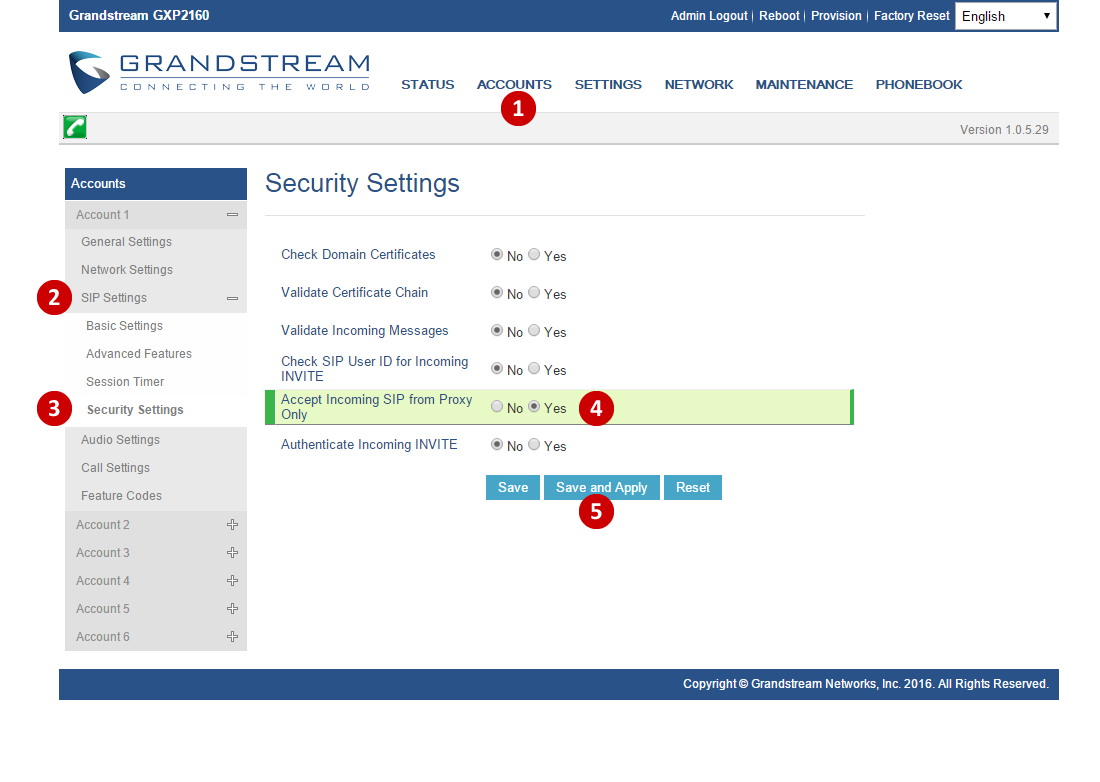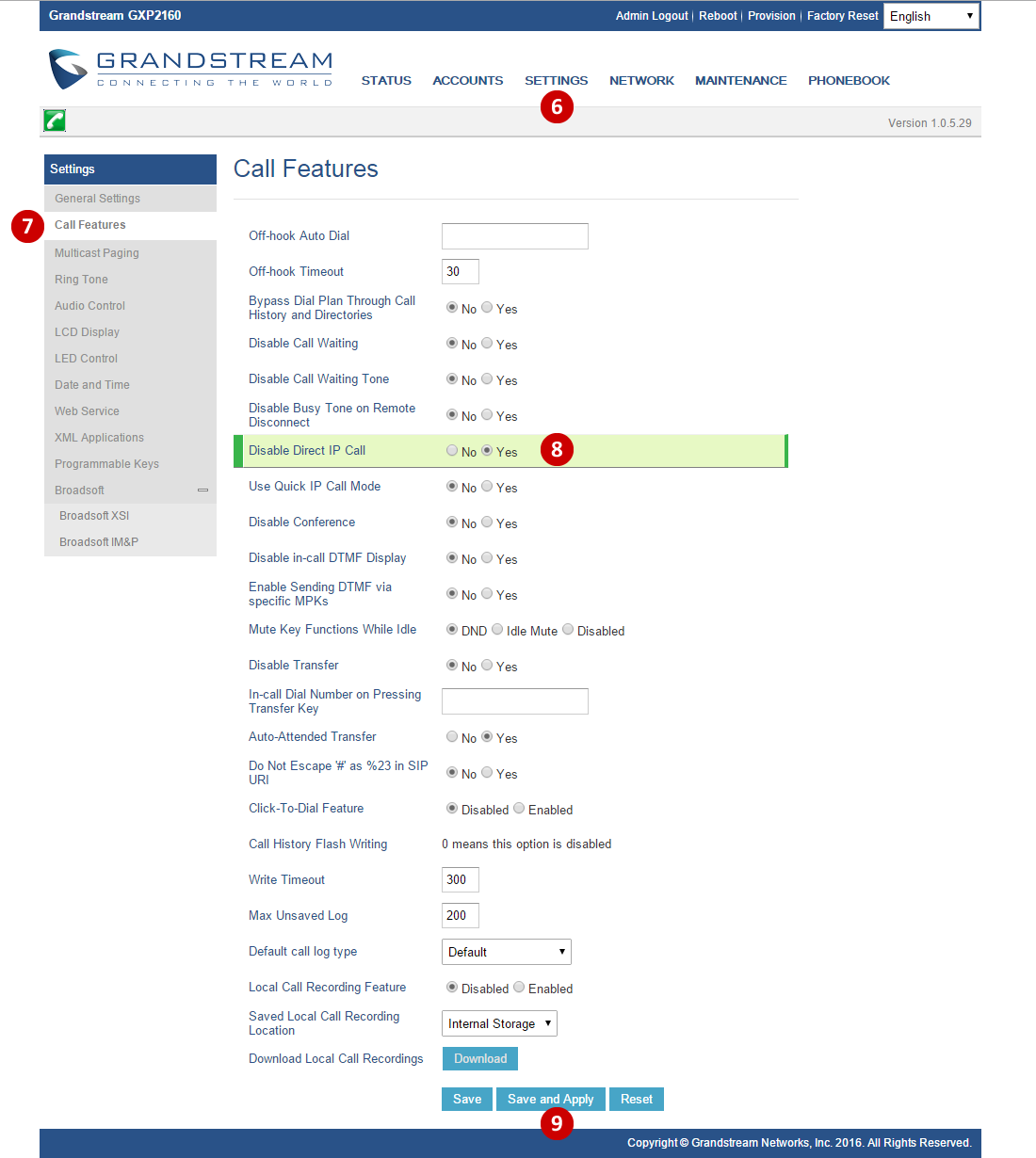Live Chat Software by Kayako |
|
Ghost Calls
Posted by , Last modified by Marlon Sibrian on 15 June 2021 03:20 PM
|
|
Ghost Call ExperienceGhost Calls are calls that are appearing to come from unknown extensions (example: 101, 102, 1001, 1002, etc) and when answered, there is no one on the other side. Sometimes these calls can occur at random or with a consistent rate. Since these calls are IP-to-IP, they will not appear on XDRs. The cause of Ghost Calls are Port Scans. These port scans are running to find vulnerabilities on networks that have IP based phone systems. The scans are testing IP addresses on the internet by scanning for known VoIP ports.
To mitigate Ghost Calls, try these two suggestions:
In addition to the two suggestions, ensure the device is behind NAT. Also try changing the local SIP ports of devices (from 5060, to 5062, 5064, 5066, etc), change your IP (with your ISP), or try using a firewall. Please refer to our knowledge base article on Router Compatability and VoIP Installation Best Practices when working with firewalls. Yealink - T28P (requires firmware V73 or V80)Accept SIP Trust Server Only
Disable Direct IP Calls
| |
|
|