Live Chat Software by Kayako |
Knowledgebase: Hosted PBX > Users & Extensions
|
Add a Phone or Device to a PBX User
Posted by Albert Diaz, Last modified by Albert Diaz on 12 September 2018 05:54 PM
|
|
|
The RIngLogix Hosted PBX platform supports auto provisioning of most popular phone models. In addition, our platform supports multiple devices per User with the same extension number. This allows a User to have their main desk phone and additional phones at remote locations and or use of our mobile and web phone apps. Some quick notes:
How to add a Phone directly to a User. This requires admin or office manager access. 1. Once logged in to the PBX go to the Users page. 2. Click the name of the User you want to manage and go to the Phones tab. 3. Click the existing registration record you want to add a device to. For example 101 or 101a. If you do not have one then click Add Phone. 4. On the Add Phone window select the Model and enter the MAC Address. 5. In the Line Number menu select the line key you want the extension on. Usually #1. 6. Click Save 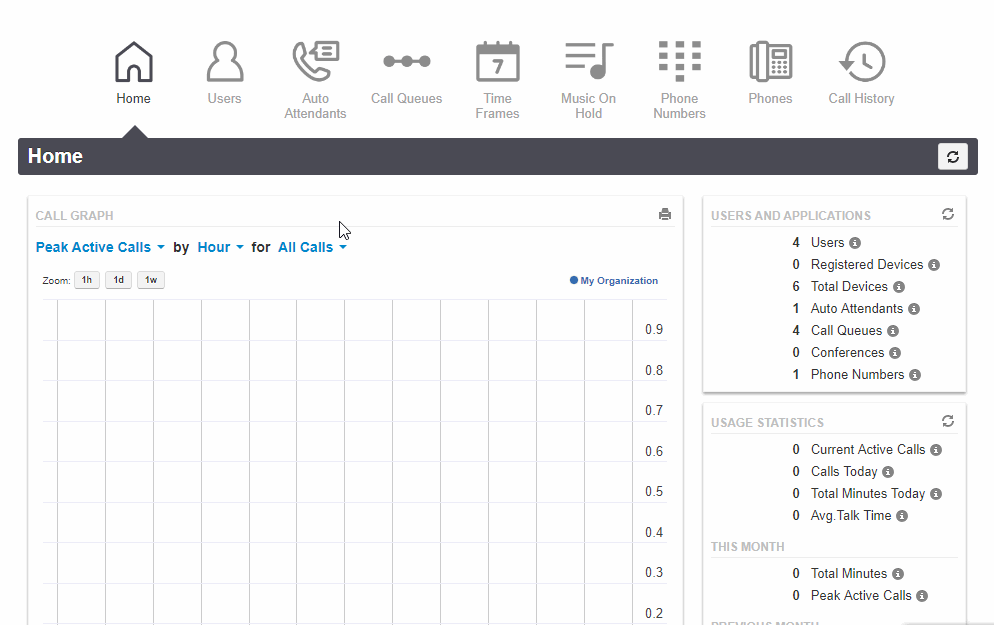 How to Add an Additional Phone to a User. 1. Follow the directions "How to Add a Phone Directly to a User" 2. If this is a extra phone you will see a Phone Suffix field on the Add Phone window. 3. Enter a letter like "a", "b" or "h" for home. This will create an add-on registration to the main User. The suffix "m" and "wp" are reserved for the mobile and web phone apps. 4. Complete the remaining fields and click Save. 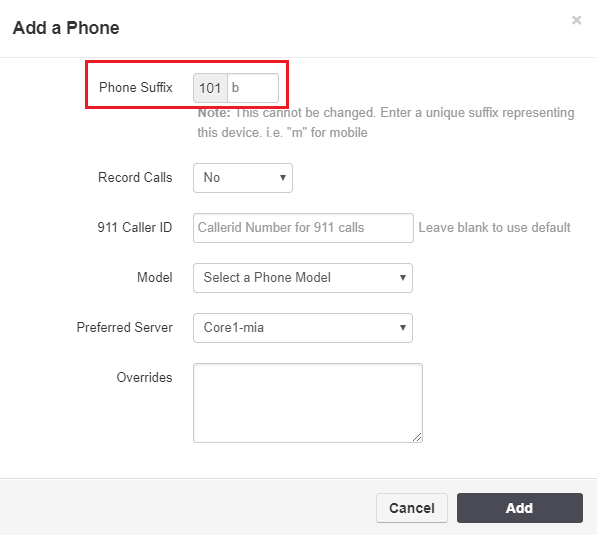 How to Add a Phone to an existing User at the PBX Phone Manager. This requires admin or office manager access. 1. Once logged in to the PBX in the Manager view go to the Phones menu. 2. Click the Add Phone button. 3. On the Add Phone window select the Model and enter the MAC Address. 4. Select a Line key slot and begin typing the name or ext number of the existing user you want to add to that key. 5. Once done click Save. *If the User is not showing in the line key field it means they do not have a registration record. You should not add the same User registration record to more than one device. Follow the directions below to learn how to create additional registration records. 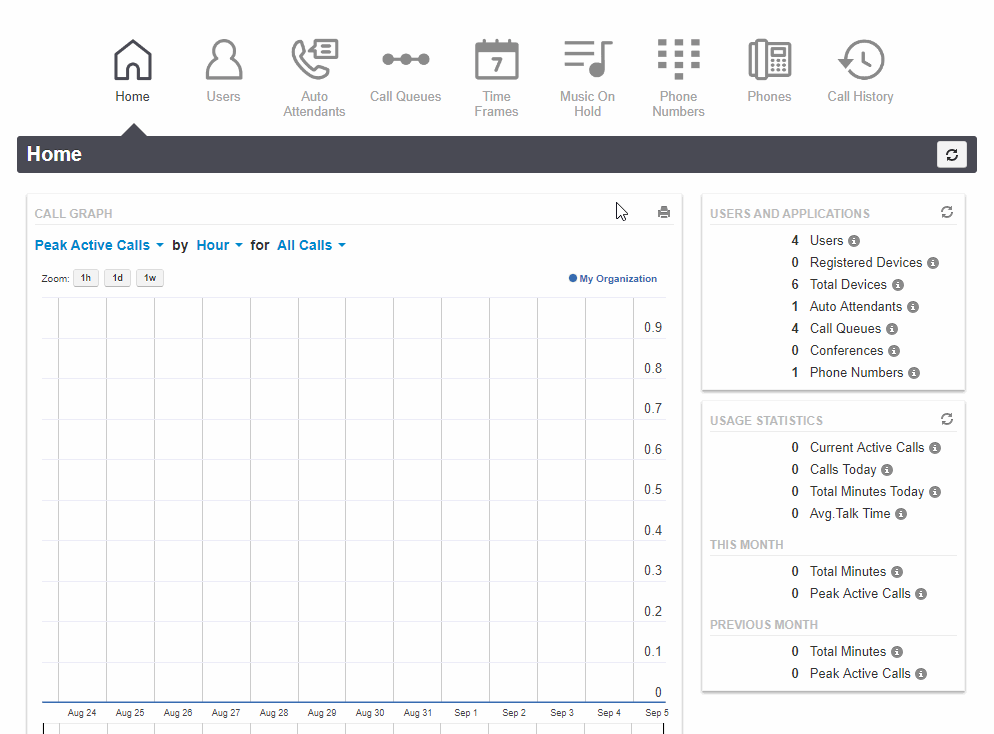
| |
|
|
Comments (0)
