Live Chat Software by Kayako |
Knowledgebase: Hosted PBX > Video Conferencing
|
Start a New Meeting
Posted by Albert Diaz, Last modified by Albert Diaz on 23 February 2021 03:03 PM
|
|
This article provides instructions on how to start a new meeting for instant use.Note: First time users must ALLOW the browsers Camera and Microphone permission request or your audio and video will not work. Camera permission are required for screen-sharing Start a New Meeting (Ad-hoc) 1. While logged into the PBX User Portal click on the Apps menu 2. Select SNAP.HD Meetings to open the App. 3. Click Start a New Meeting. 4. Input your general meetings details 5. Add People you want to Invite. You can select other system users or type in any external email address. 6. When complete click Next 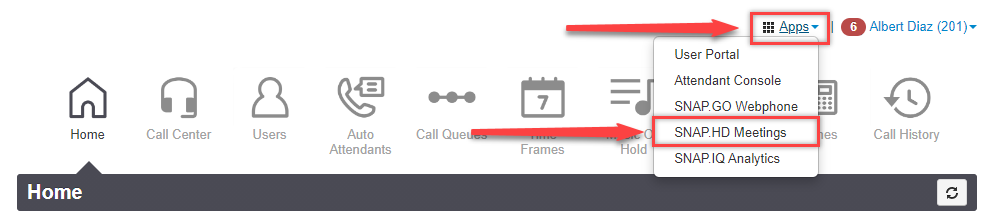 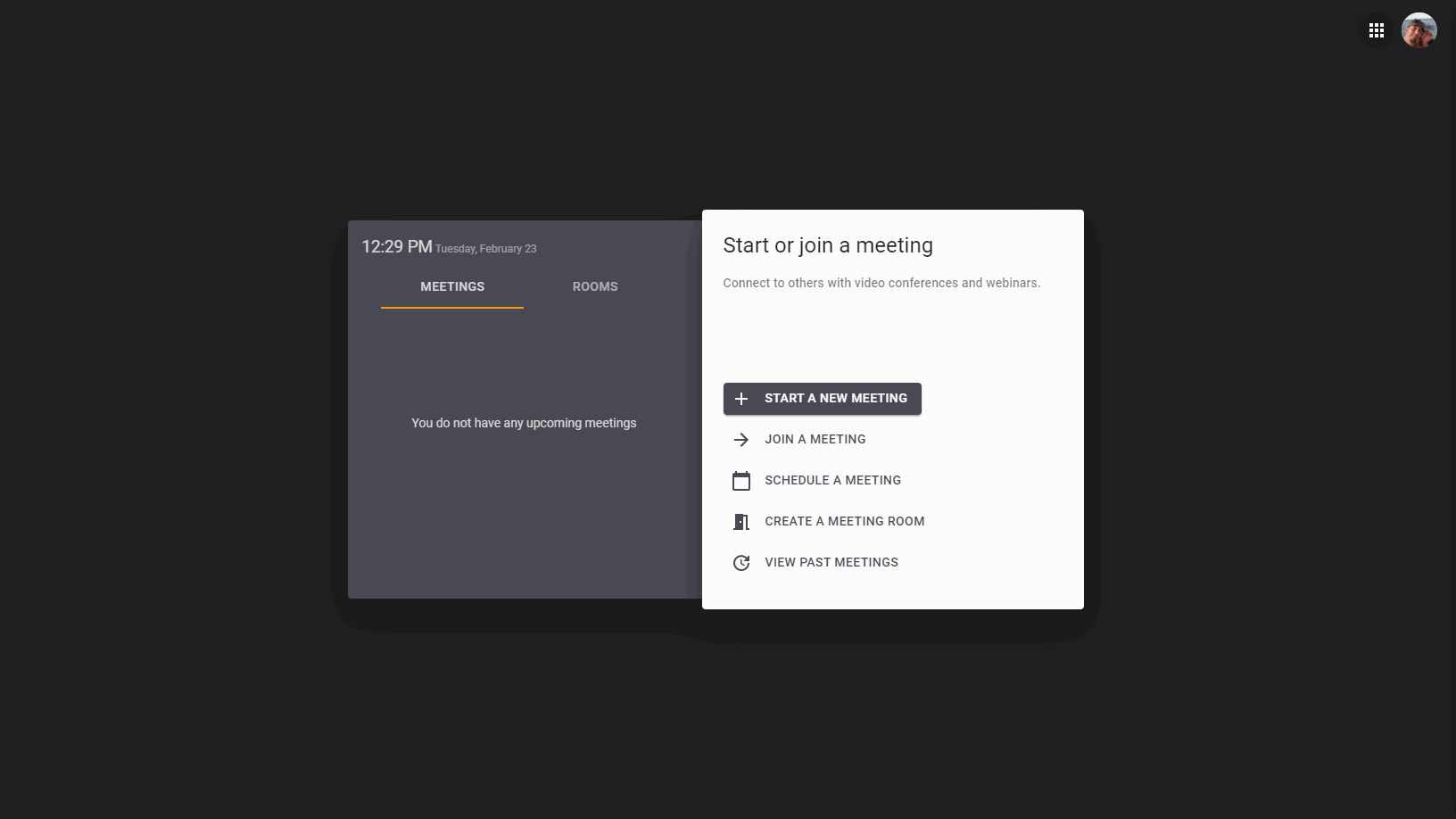 | |
|
|
