Live Chat Software by Kayako |
Knowledgebase: Hosted PBX > Video Conferencing
|
Using "Always There" Meeting Rooms
Posted by Albert Diaz on 23 February 2021 03:03 PM
|
|
This article provides instructions on how to create and use "always there" meeting rooms.Note: First time users must ALLOW the browsers Camera and Microphone permission request or your audio and video will not work. Camera permission are required for screen-sharing About Meeting Rooms Meeting rooms are conference bridges that are always there and running allowing users to come and go as they please without having to always create a meeting. Great for people to stay continuously connected and in constant contact with each other. Create a Meeting Room 1. While logged into the PBX User Portal click on the Apps menu. 2. Select SNAP.HD Meetings to open the App. 3. Click Create a Meeting Room. 4. Input your general room details. 5. Add people who can be a Host for the room. 6. When complete click Save. Join a Meeting Room 1. While on the Meetings App click the Rooms tab. 2. Find the Room you want to join and click the -> Arrow. 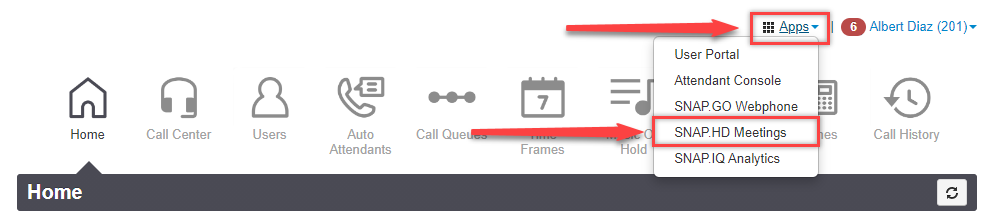 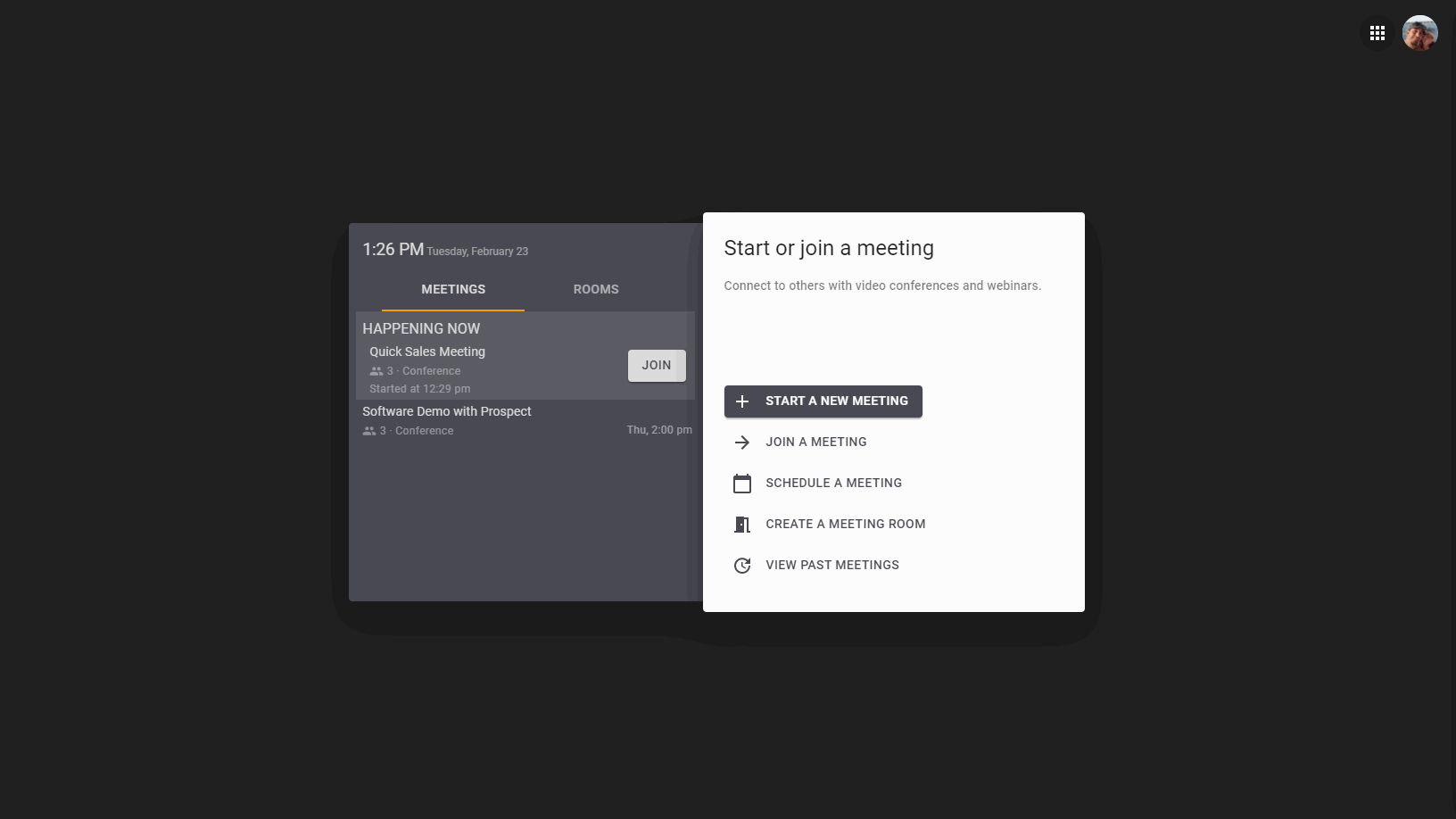
| |
|
|
