Live Chat Software by Kayako |
Knowledgebase: Hosted PBX > Phones & Devices
|
Call Center Webphone
Posted by Albert Diaz, Last modified by Albert Diaz on 08 November 2021 11:45 AM
|
|
|
The RingLogix White Label VoIP and UCaaS platform has several Call Center capabilities designed for both Supervisor and Agent Users. Some of these capabilities are now available directly from the SNAP.GO Webphone. The solution offers call center users more flexibility in how and where they can do their work, as well as a single pane of glass for getting access to the data they need. How to Access the Call Center Webphone 1. The newly enhanced webphone is enabled by default, and available when a user logs in with a scope of Agent, or Call Center Supervisor. 2. For Agent and Supervisor scopes, the Contact Center will appear as a new menu selection on the left. When selected, you will be presented with the My Queues, and My Stats tabs. 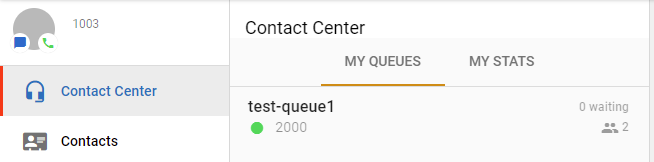 Agent Queue Information 1. The Agents Queues Status is displayed on the upper right side of the webphone will also control the status for all the queues.  2. The My Queues tab displays the queues you are logged into, the number of agents assigned, and the number of people waiting. From here, you can log in and out of specific queues. Clicking on the queue will display a card with info. 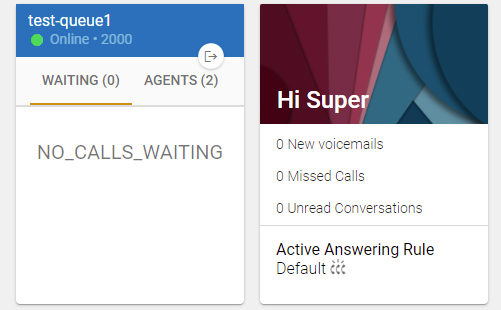 3. Incoming calls will identify which queue they're coming from, and when completed. My Stats 1. The My Stats tab displays user stats using charts. For users who want to keep track of these stats, the plus sign can be clicked to move the card to the dashboard as well. 2. If you're only interested in specific charts, these can be added individually as cards to your personal desktop area. 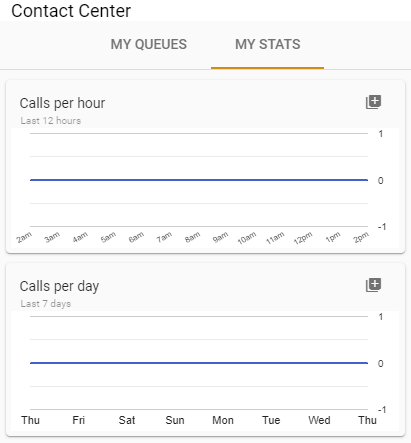 Dispositions Call disposition management is now available in the SNAP.GO Webphone, allowing agents to record notes on calls via a popup when the call is complete. You can opt for a disposition card to be displayed to record the reason and resolutions for the call. These can be set for inbound and/or outbound calls. *Note: Currently "disposition" options must be set by the support team. Please contact our staff with your tenant ID and list of options to have them uploaded for you. | |
|
|
