Live Chat Software by Kayako |
Knowledgebase: Hosted PBX > Phone Number Routing
|
Route Phone Numbers Based on Time of Day
Posted by Albert Diaz, Last modified by Albert Diaz on 01 September 2018 02:35 AM
|
|
|
This article will help you create a Time of Day based inbound route. For example: A call flow where calls during business hours route to the main Auto Attendant and during off hours (any other time) go straight to voicemail or some other destination. Before Starting Make sure you have already created the needed time frames. This usually include a "Business Hours" time frame entry. It is not necessary or recommended to create an "after hours" or "night" entry unless it is for a specific window. There is a system time frame named "Default" which is a catch-all. You will not see this entry in the Time Frames menu, but it is available when configuring the routing. This will "catch" all calls that don't match a specific time frame. Instructions 1. First ensure you've routed a new or ported phone number to your PBX in the Numbers section of the main Customer Manager. This will add the phone number to the inventory of the PBX. 2. Go to the PBX Manager section and click the PBX Dashboard button. 3. In the PBX Dashboard go to the Phone Numbers page and click the number you want to manage.
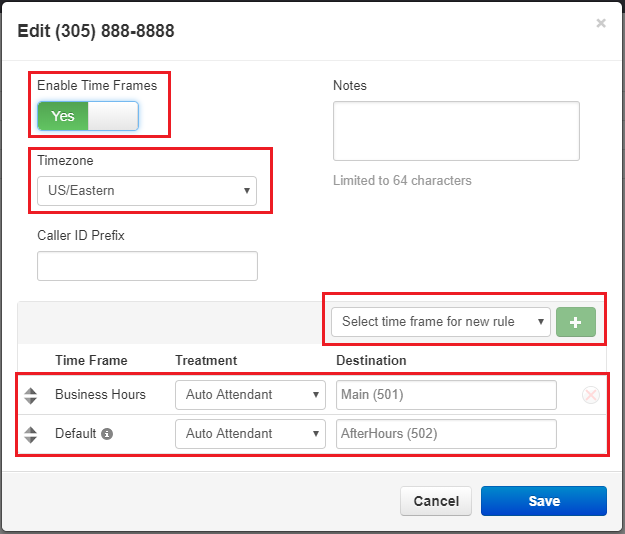
| |
|
|
Comments (0)
