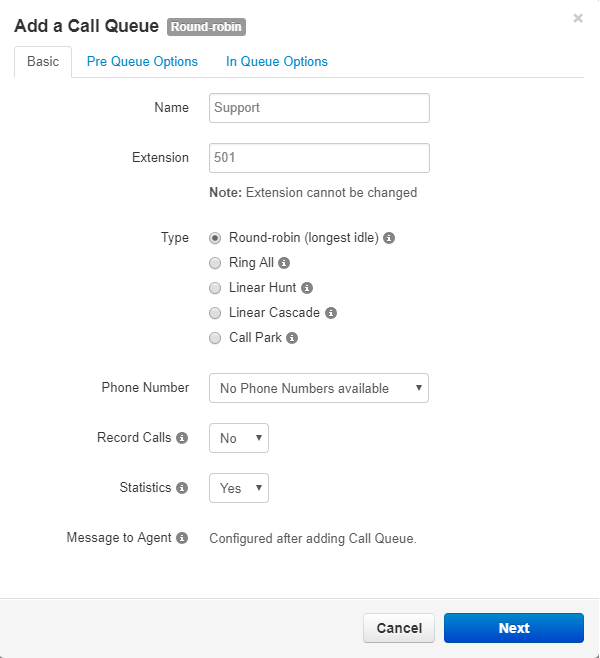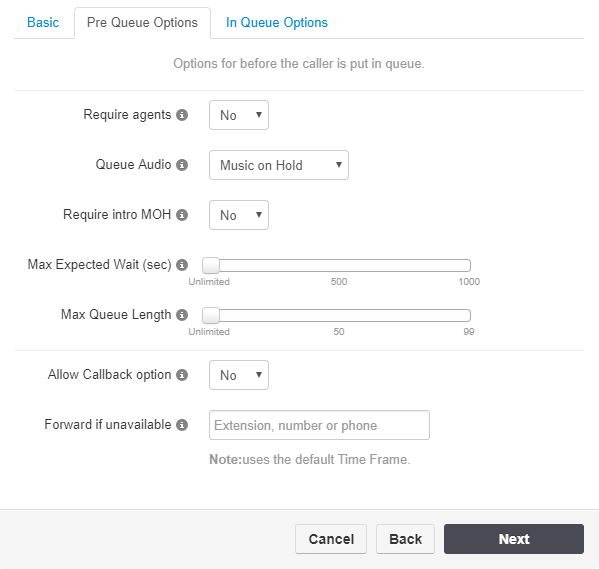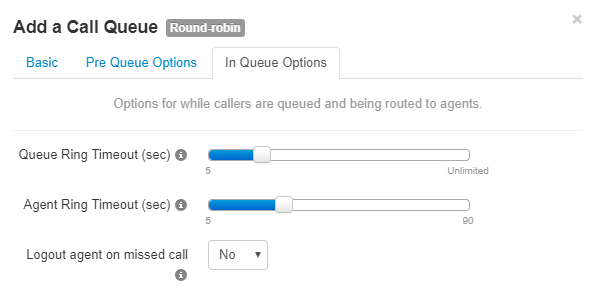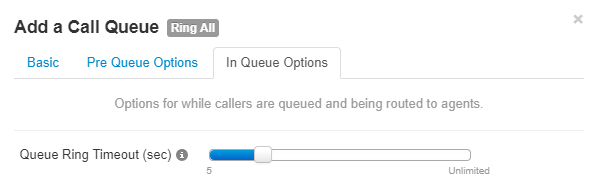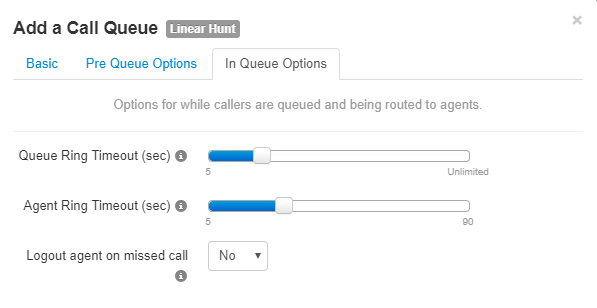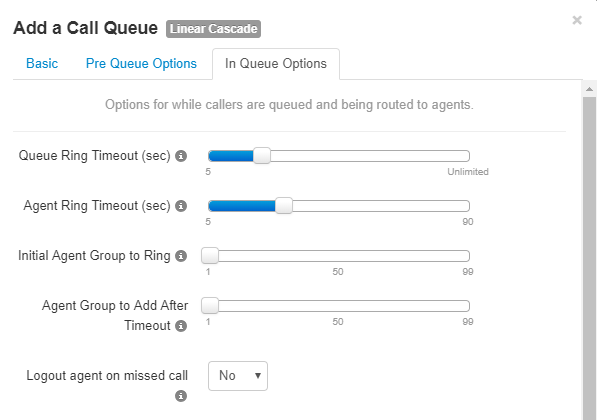|
Add / Edit Call Queues
Posted by Albert Diaz, Last modified by Daniel Diaz on 16 April 2021 10:20 AM
|
Call Queues are a great way to manage high traffic inbound call flows. When a caller reaches a queue, usually from an Auto Attendant or direct Phone Number route, the caller is placed in a virtual hold while the system tries to find an available User to answer the call. Callers waiting in the queue can either hear hold music or standard ringing, which ever you prefer.
Some things to know about Call Queues.
- Queues can only be configured by admins and office managers.
- When Adding an Agent you are not adding their user extension but rather one of their specific devices. This allows Agents to have more than one device, like a desk phone and a mobile phone, but only have their desk phone ring when called form the queue.
- When a call reaches a queue you can select whether the caller hears MoH or Ringback.
- Queues will inherit any MoH files added to the PBX but can have their own dedicated files too.
- Voicemails that end up at the queue users mailbox will not provide MWI indicators on a desk phone unless you have registered a device to that user. You can see queue users and its voicemail settings by un-checking Hide System Users on the Users page. This is relevant to the Voicemail setting on the In Queue Options described below.
There are four (technically 5) types of Call Queues.
- Round Robin: Callers are routed to the Agent that has been idle the longest.
- Ring All: Callers are routed to all available Agent at the same time.
- Linear Hunt: Callers are routed to available Agent in a predefined order.
- Linear Cascade: Routes callers to sub-groups of available Agent in a predefined order.
- Call Park: Technically this isn't a traditional queue and is only used when when creating parking lots for dynamic, static and 1 button park implementations. We will not discuss Call Parks in this article.
Create a Call Queue
1. Log in to the PBX as an Admin or Office Manager.
2. Go to the Call Queues page and click Add Queue.
3. In the Add a Call Queue window's Basic tab enter a Name, Extension and select the Type.
- It is possible to assign a direct Phone Number from this page. However, most calls will route from an Auto Attendant.
- If Record Calls is selected then all calls in this queue will be recorded whether or not a User has recording directly enabled.
- If Statistics is selected then the system will generate call queue related information for a Call Center Supervisor.
- A Message to Agent can be added after the queue is created. It is a message played to the agent before connecting an answered call.
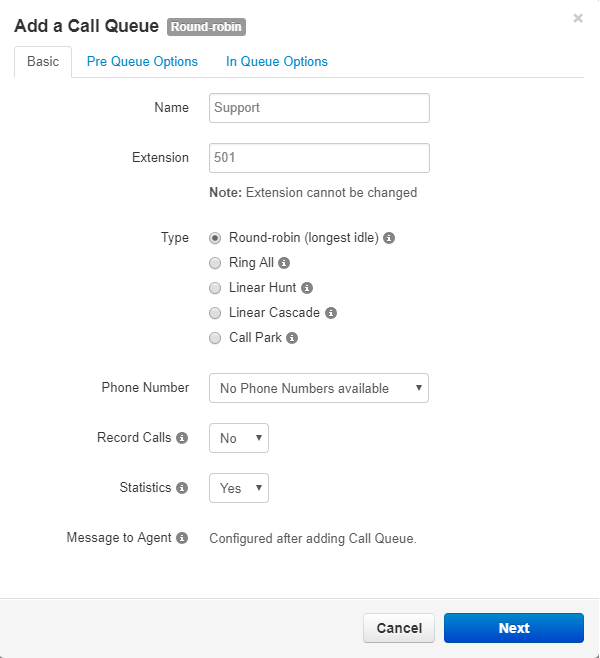
4. Click Next and complete the Pre Queue Options.
These are advanced settings for more complex ACD call flows. You can usually just click Next again unless you want to make specific overrides here.
- Require agents sets whether at least one agent is required to be online before sending the caller to the queue.
- Queue Audio controls whether the caller hears MoH or Ringback while they wait for an Agent to answer the call. Queues with short ring timeouts of 30-60 seconds are probably better configured with Ringback while queues with long ring timeouts of 2+ minutes should use Music on Hold.
- The Max Expected Wait is the time in seconds before the queue is unavailable to new callers. This applies when the queue's average wait time reaches the maximum expected wait.
- The Max Queue Length is the maximum amount of callers allowed in the queue before it's full and unavailable to new callers.
- Allow Callback prompts the caller with a "get a call back option" instead of waiting if timing conditions are met. Not recommend for queues with short ring timeouts.
- Forward if unavailable option will be used if the queue reaches the maximum wait or the queue is full.
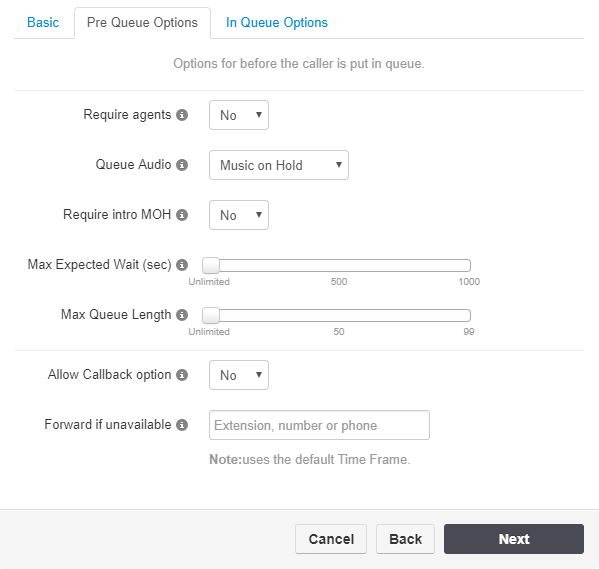
5. Click Next and complete the In Queue Options. These will vary based on the queue Type you selected and are described below.
Round Robin - In Queue Options
- Set the Queue Ring Timeout for how long the call can wait in the queue before following an exit option.
- The Agent Ring Timeout is how long to ring each agent before moving on to the next available. This should be less than the Queue Ring Timeout.
- Logout agent on missed call will remove an agent from a queue if they miss a call. The default is No.
- The Forward if unanswered destination will be used if an agent fails to answer before the Queue Ring Timeout. This is usually a Receptionist, Manager or Answering Service.
- Voicemail set to Yes means Callers will be sent to the queues owned voicemail box if an agent fails to answer before the Ring Timeout and if "Forward if unanswered" is not set. This will also trigger the system message; “Please continue to hold or Press 2 to leave a voicemail” and then return the call back to the queue if nothing is pressed. We recommend you always have a Forward if unanswered destination set. You may want to set this to NO for queues with short ring timeouts of 30-60 seconds.
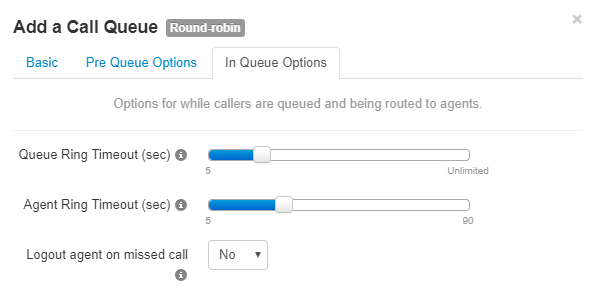
Ring All - In Queue Options
- Set the Queue Ring Timeout for how long you want to ring the agents before following an exit option.
- The Forward if unanswered destination will be used if an agent fails to answer before the Queue Ring Timeout . This is usually a Receptionist, Manager or Answering Service.
- Voicemail set to Yes means Callers will be sent to the queues owned voicemail box if an agent fails to answer before the Ring Timeout and if "Forward if unanswered" is not set. This will also trigger the system message; “Please continue to hold or Press 2 to leave a voicemail” and then return the call back to the queue if nothing is pressed. We recommend you always have a Forward if unanswered destination set. You may want to set this to NO for queues with short ring timeouts of 30-60 seconds.
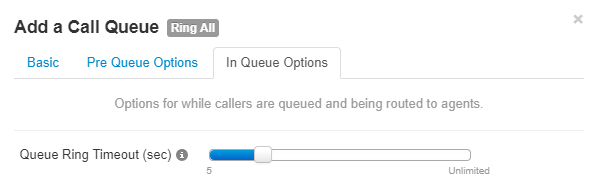
Linear Hunt - In Queue Options
- Set the Queue Ring Timeout for how long the caller can wait in the queue before following an exit option.
- The Agent Ring Timeout is how long to ring each agent before moving on to the next available. This should be less than the Queue Ring Timeout.
- Logout agent on missed call will remove an agent from a queue if they miss a call. The default is No.
- The Forward if unanswered destination will be used if an agent fails to answer before the Queue Ring Timeout . This is usually a Receptionist, Manager or Answering Service.
- Voicemail set to Yes means Callers will be sent to the queues owned voicemail box if an agent fails to answer before the Ring Timeout and if "Forward if unanswered" is not set. This will also trigger the system message; “Please continue to hold or Press 2 to leave a voicemail” and then return the call back to the queue if nothing is pressed. We recommend you always have a Forward if unanswered destination set. You may want to set this to NO for queues with short ring timeouts of 30-60 seconds.
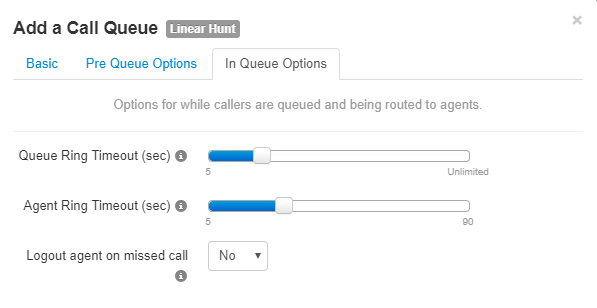
Linear Cascade - In Queue Options
- Set the Queue Ring Timeout for how long the caller can wait in the queue before following an exit option
- The Agent Ring Timeout is how long to ring each agent before moving on to the next available. This should be less than the Queue Ring Timeout.
- Agents to Ring Initially are the number of available agents to ring based on their predefined order. This is the first group of agents in the linear cascade.
- Agents to Add After Timeout are the number of additional agents to ring after all of the first group of agents has been called.
- The queue will ring the first group of agents and add additional agents simultaneously.
- Logout agent on missed call will remove an agent from a queue if they miss a call. The default is No.
- The Forward if unanswered destination will be used if an agent fails to answer before the Queue Ring Timeout . This is usually a Receptionist, Manager or Answering Service.
- Voicemail set to Yes means Callers will be sent to the queues owned voicemail box if an agent fails to answer before the Ring Timeout and if "Forward if unanswered" is not set. This will also trigger the system message; “Please continue to hold or Press 2 to leave a voicemail” and then return the call back to the queue if nothing is pressed. We recommend you always have a Forward if unanswered destination set. You may want to set this to NO for queues with short ring timeouts of 30-60 seconds.
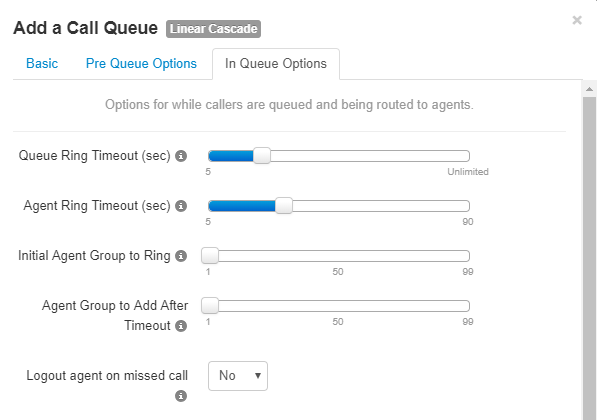
6. Click Add when finished.
|
 (1 vote(s)) (1 vote(s)) Helpful Not helpful
|