|
After you have created a call queue you can then add Agents to it.
However, when adding an Agent you will have to select a specific device that belongs to that Agent. This concept allows an agent to have a main desk phone that is part of a queue and another mobile or secondary phone that is not.
If an Agent does not have any phones they will not show in the Add Agent window.
Adding an Agent to a Call Queue.
This requires admin, office manager or supervisor access to the PBX portal.
1. Log in to the PBX Dashboard and go to the Call Queues page.
2. On the right side of the page click the Edit Agents icon for the Queue you want to manage.
3. Click the Add Agent button.
4. In the Agent Phone field type the Users extension number and select their appropriate device for the Queue from the auto drop-down list.
5. Click Save Agent.
6. Repeat to add more agent and click, Done when finished.
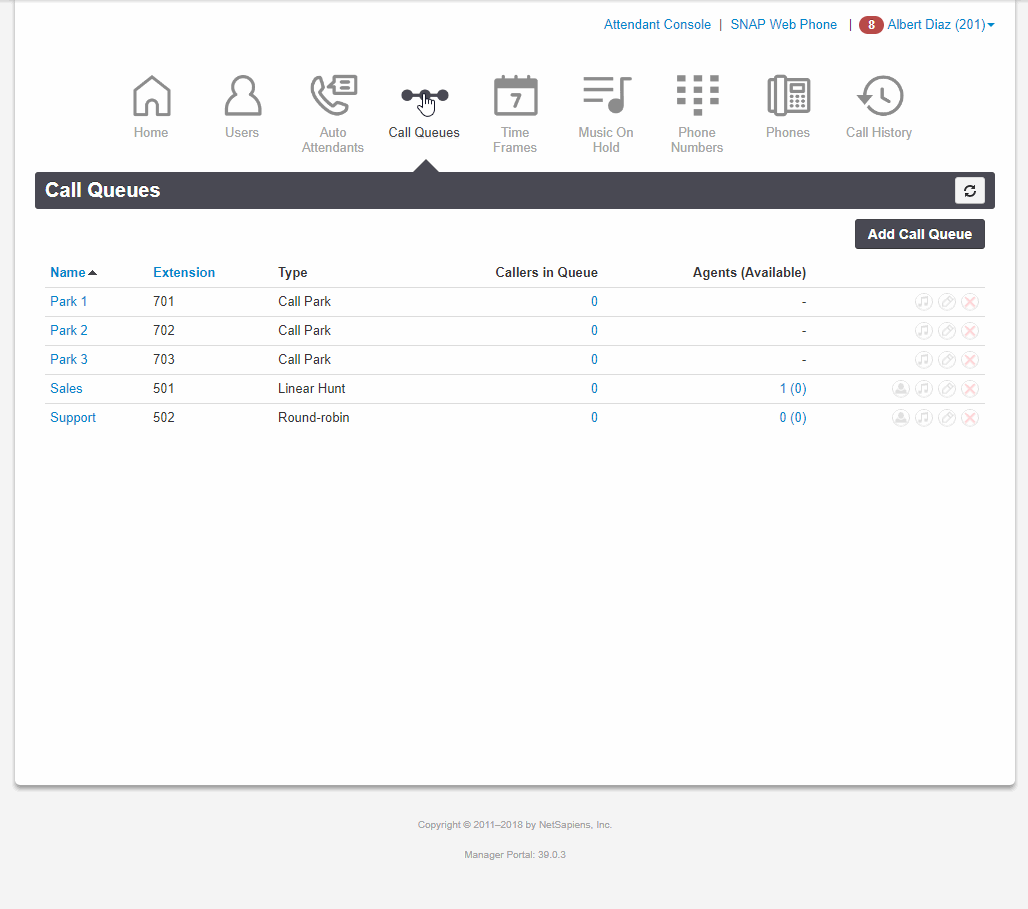
Advanced Add Agent Options.
- Most agents will be added as Online (recommended). However, you may add an agent as Offline and they can login later using the Agent portal or a star code.
- The Wrap up time is how long the system will wait, after the agent has finished a call, before sending that agent another call.
- Max Simultaneous Calls is the number of calls that agent can receive (at the same time) before they are considered "unavailable".
- If set to 1 and the agent is on a call, their phone will not ring if more calls enter the queue.
- If set to 3 and the agent is on 1 call, their phone will ring if more calls enter the queue. This allows the agent to place the first call on hold to answer the second call. In this case they can receive up to 3 calls before they are considered "unavailable"
- Order in Linear Hunt is only available when the queue is of a "Linear..." type. It is the agents hunt order.
- Queue Priority for Agent controls which queue will ring the agent more often if they are added to more than one queue.
- Request Confirmation will prompt for the agent for confirmation that they want to answer the call.
- Auto Answer will make the agents device auto answer. Use with caution.
|