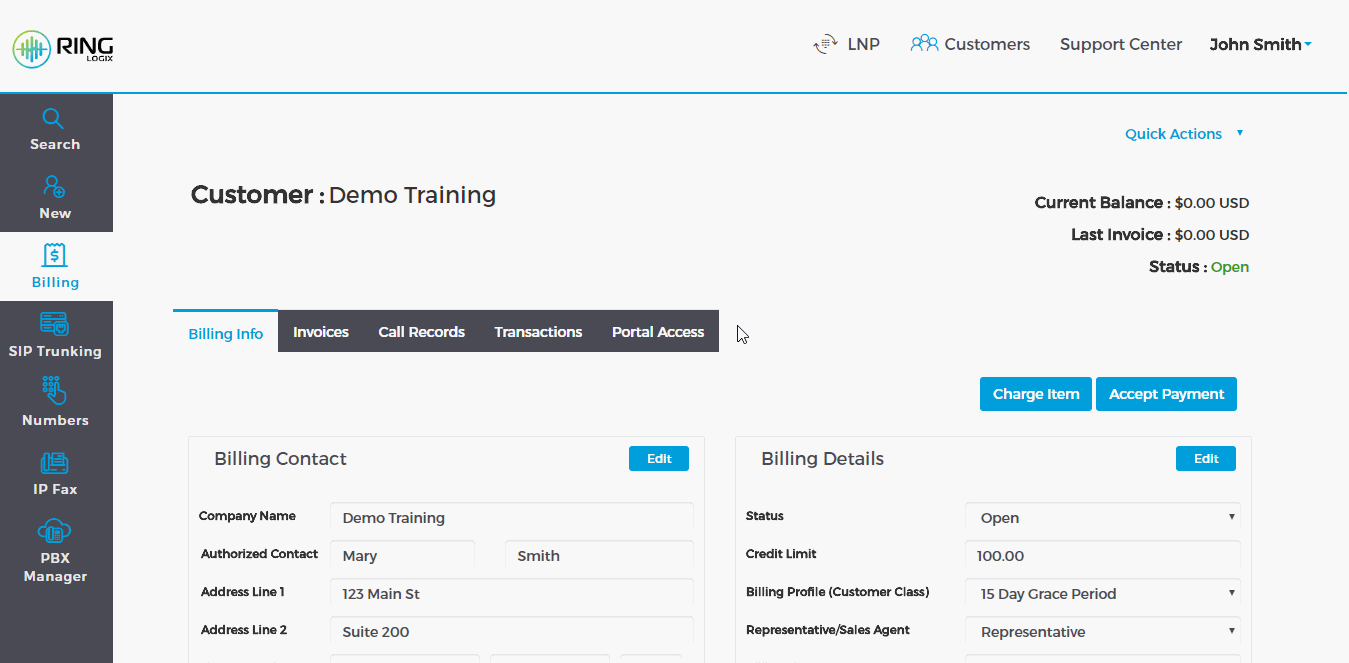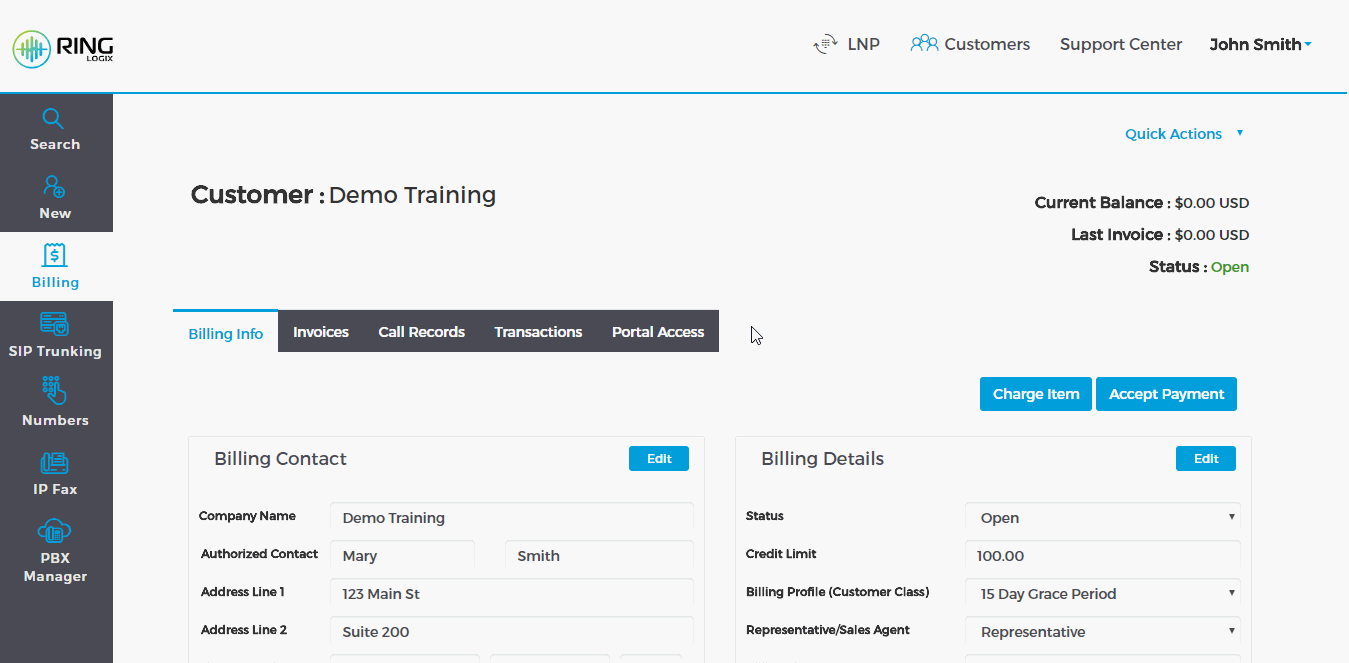|
Create a PBX
- Add or Search for an existing customer. To search for a customer type any customer info in the search field of the Get Started window or after clicking Search on the left grey menu of the Customers section.
- Click the PBX Manager link on the grey menu.
- Click Yes on the Activate a New PBX window.
- Complete the form details.
- Plan: Minute plan, usually Unlimited US or Metered
- Nick Name: A nickname for the PBX. For example, Main.
- Max External Calls: Total allowed inbound and outbound call paths for the PBX.
- Caller ID Name: Default CID name applied to new Users on outbound calls.
- Caller ID: Default CID number applied to new Users on outbound calls.
- 911 Caller ID: Default CID number applied to new User for emergency calls.
- Local Area Code: Customer area code for 7 digit calling.
- Time Zone: Used to time of day settings.
- Click Save Changes.
*Note: Our white label Hosted PBX solution is compatible with any SIP enabled IP Phone. Auto Provisioning is available for officially supported devices. This means RingLogix will manage the devices firmware and core configuration settings. See our Device Configuration Articles for more information.
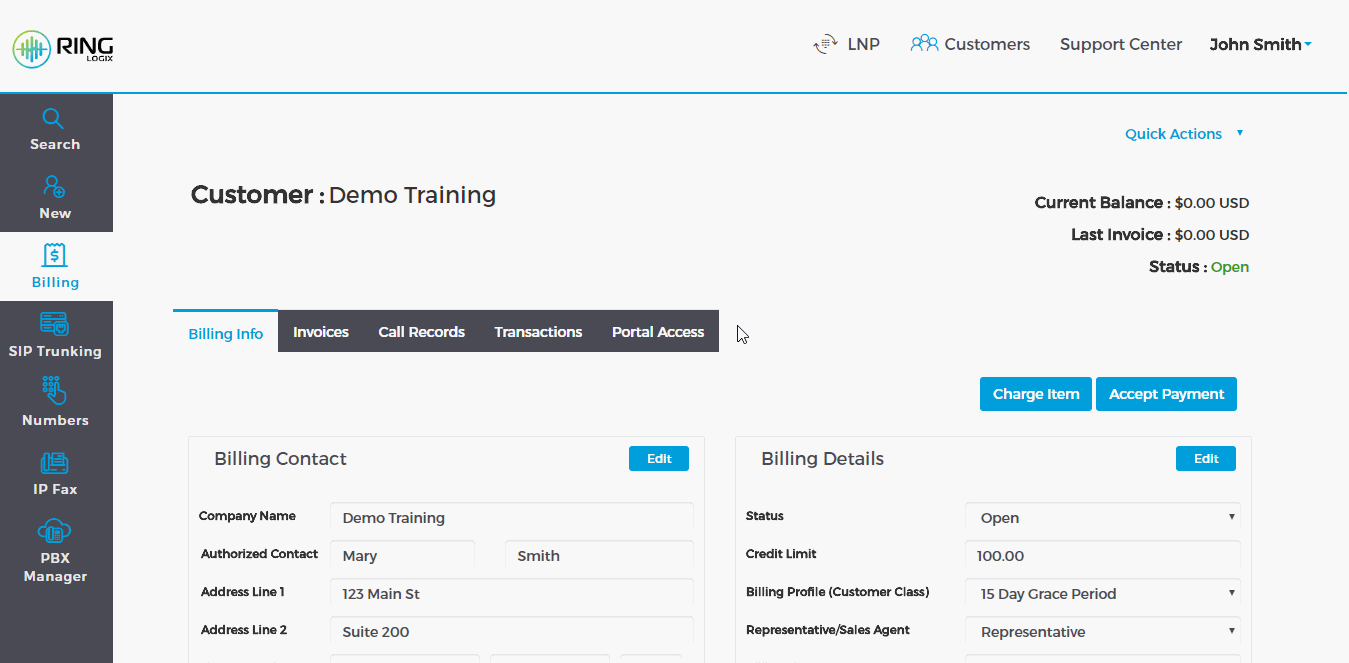
Add Users to the PBX
After creating your customers PBX you can now Add Extension Users.
- Select the Users tab.
- Click Add User.
- Complete the form details:
- How Many Users?: Amount of billable User Extension you want to add.
- Default Scope: Default User type for all the Users. Can be changed after for select Users.
- Default Price: The default monthly subscription(s) to be billed for each User. Click Add, make your selection and pick a start date.
- User Details: Enter the Extension number, First and Last Name, and Email for each User. This email is where PBX messages like voicemail-to-email are sent.
- Click Save Changes.
*Note: Subscriptions activate on the selected Start Date. Once a subscription is activated the billing system will calculate the prorate charges for the current billing period. Prorated charges will be included on the next invoice. See our Customer Billing Articles for more information.
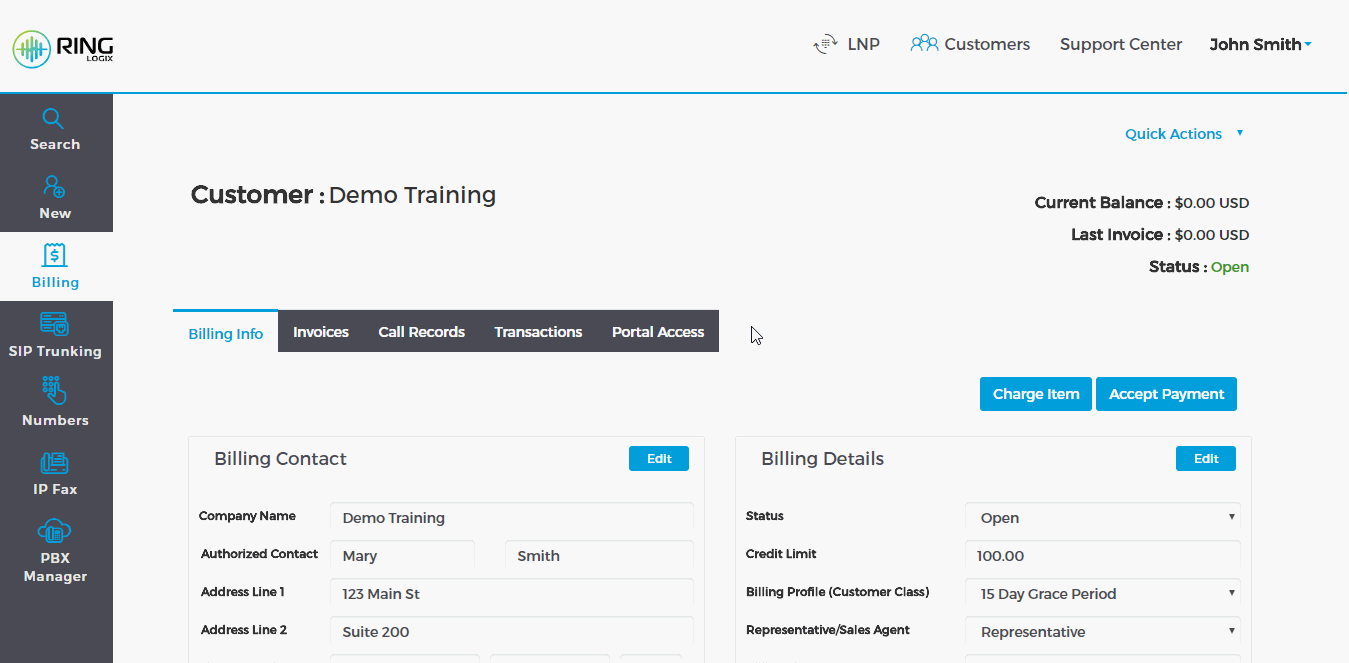
Manage and Setup the PBX
Click the PBX Dashboard button to enter and setup the PBX features like phone number routing, auto attendants, call queues, etc.
Generally speaking you will want to complete these steps:
Don’t forget to Purchase or Port, and Add your Phone Numbers first.
See our Hosted PBX articles for more Information on configuring a Hosted PBX or Call Center.
|